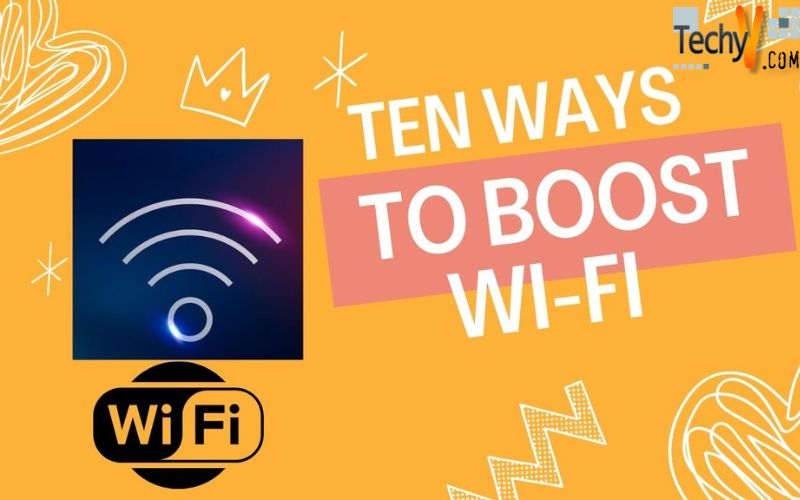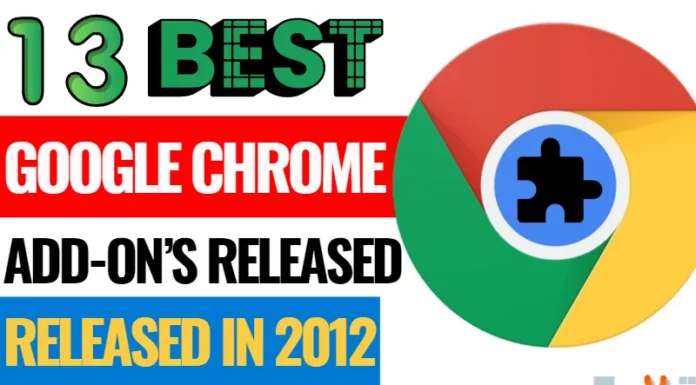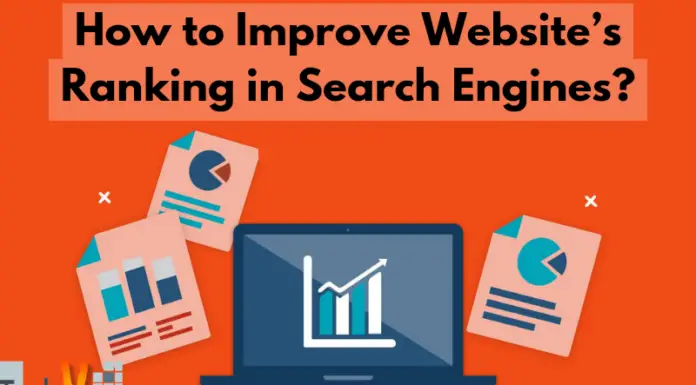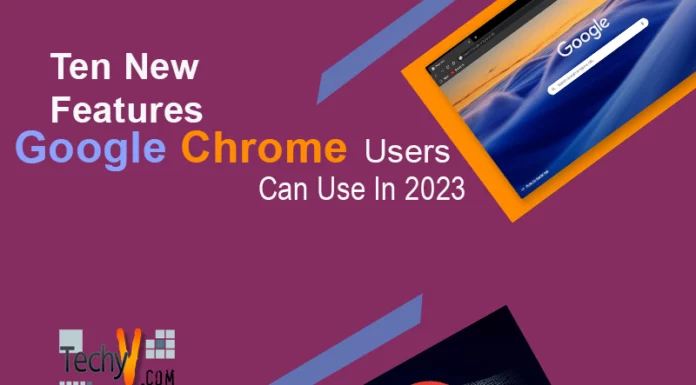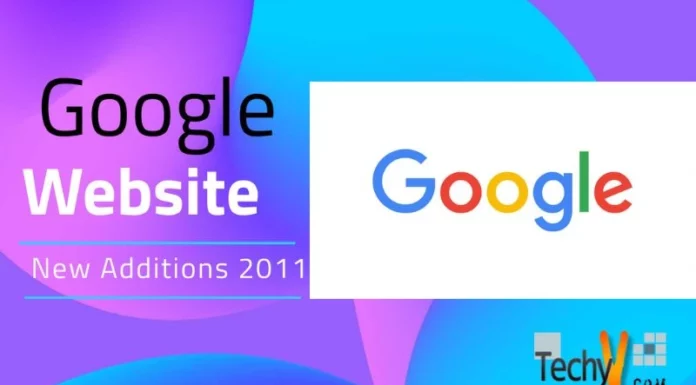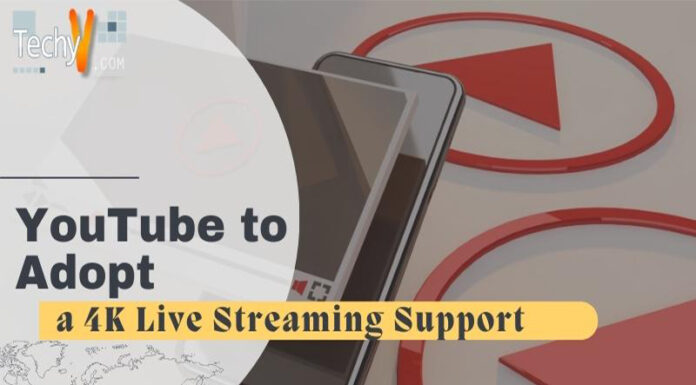Have problems with your wireless network? If so, you are not alone. Many wireless networks sometimes slow down or temporarily stop working. This poor performance affects your productivity. There are many tools to test the speed of your internet connection. There are also some tricks you can try to fix your network problems. However, if the only way to get a proper signal is to stand next to your wireless router, these simple tips and tricks can help improve your network performance. While there is no golden rule for solving wireless network problems, you can follow these steps.
1. Choose A Central Location
Central locations provide the best signal coverage throughout your building. For a two-tier structure, if your router or access point is on the first floor, place the router or access point on a high shelf to provide a stronger signal to the devices on the second floor.

2. Check Wired Internet Connection
Do a speed test (opens in a new window) to see your internet speed. If the speed doesn’t match the speed listed on your internet bill, you may have to call your ISP or replace your modem. If your speed test fits your internet bill, it still seems slow, it may be time to find a better plan. (My grandmother believes her Wi-Fi is faulty, only to have me tell her she signed up for a 3Mbps connection with snail-like speeds).
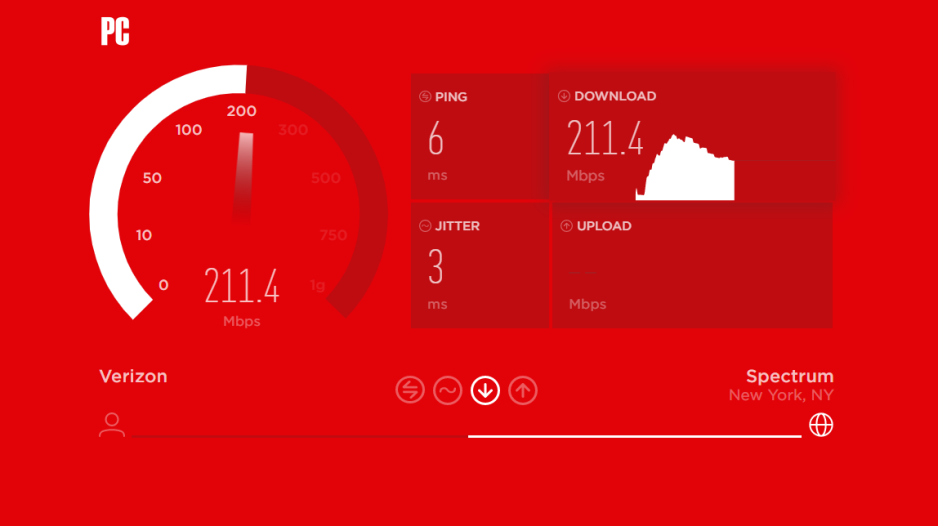
3. Replace Router’s Antenna
Router antennas are typically omnidirectional, which means they broadcast in all directions. So, if you place your router near an outside wall, you’ll be broadcasting half of your wireless signal to the outside world. However, many routers come with detachable antennas. If you replace the omnidirectional antenna with a high-gain antenna, you can direct the router’s wireless signal in the direction you want.

4. Update Router Firmware
Most current routers have the update process built right into the admin interface, so all you need to do is hit the firmware upgrade button. Other models, especially if they’re older, still require you to visit the website of the manufacturer, download the firmware file from the router’s support page, and upload it to the admin interface. It’s monotonous, but still, a good thing to do as it would be a simple solution.
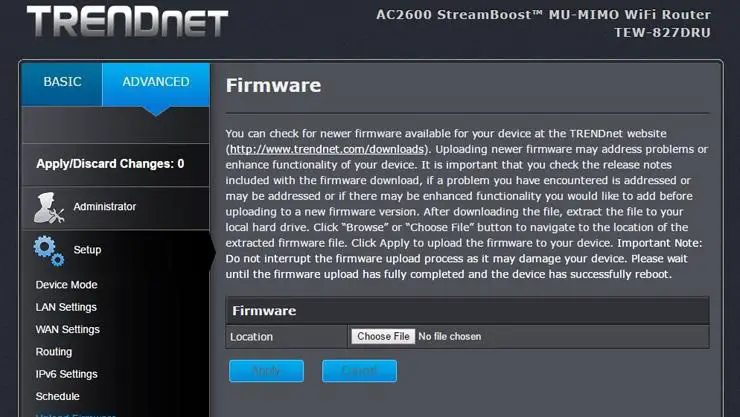
5. Remove Your Wi-Fi Leeches
Now you should have a proper encrypted and password-protected Wi-Fi router so that people won’t connect to your internet without your permission. Be aware of people living in your vicinity as they are most likely to hoard your Wi-Fi connection. You must protect your Wi-Fi connection from these hoards by setting a good password.

6. Upgrade To The Latest Wi-Fi Router
The latest WiFi routers feature the best wireless technology like IEEE 802.11ac, giving you better upload and download speeds and signal coverage. You should also make sure that before investing in an IEEE 802.11ac-based Wi-Fi router, you have electronic devices that can support such a router.
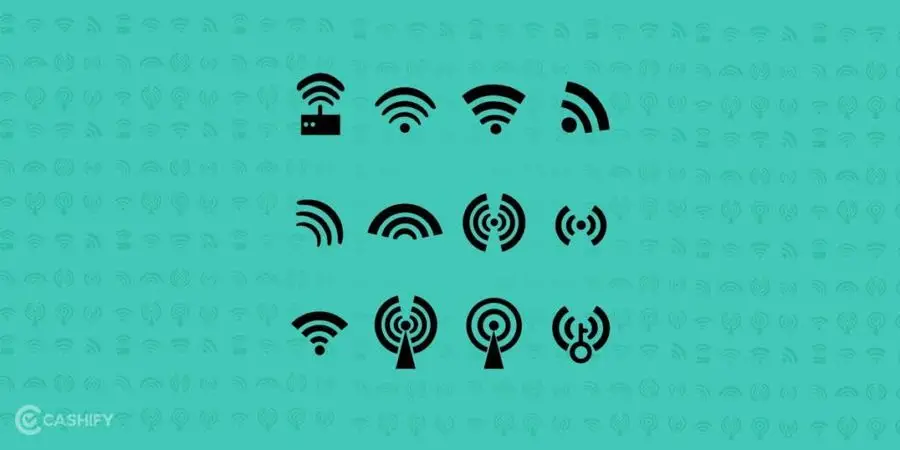
7. Replace Device Wireless Card-Based Network Adapter
Devices with built-in wireless networks often have excellent antennas. However, sometimes, the router can broadcast to your device, but your device cannot send the signal back to the router. To solve this issue, replace your card-based wireless network adapter with a USB wireless network adapter that uses an external antenna.

8. Change Your Channel
Most routers will choose the best channel for you, but if your neighboring wireless networks are also using the same channel, you will experience signal congestion. A good router set to Auto will try to choose the channel with the least amount of congestion, but older or cheaper routers may just choose a present channel, even if it’s not the best. That could be an issue. The channel congestion can change over time, so if you manually select a channel, you can check from time to time to make sure it’s still the best.
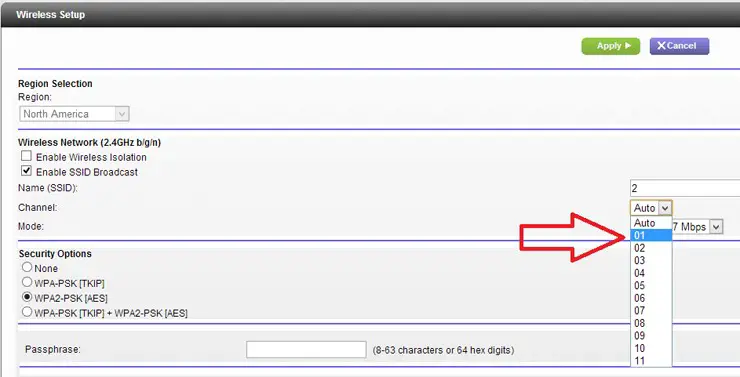
9. Kick Out Wi-Fi Intruders
The problem may have nothing to do with interference or wireless-fidelity range. If your network is open or has a weak password, you may have one or two unwanted guests on your network. If your neighbor downloads a lot of 4K movies over your Wireless-Fidelity, your video chats will suffer.
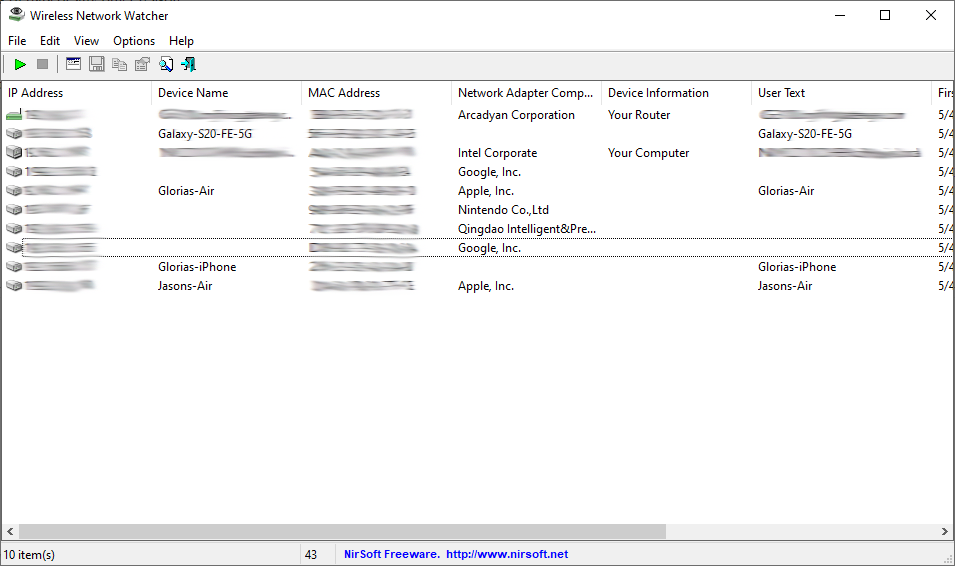
10. Add Wireless Repeater
A wireless repeater is a handy device that rebroadcasts a wireless signal, boosting a router’s signals to other floors or opposite sides of a building. You can place one anywhere there is an outlet, but look for places between your router, modem, or access point and your device. Some wireless repeaters can be difficult to configure and degrade your network performance.