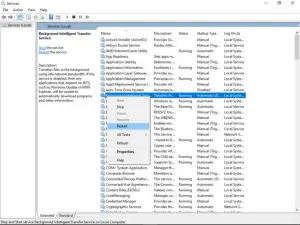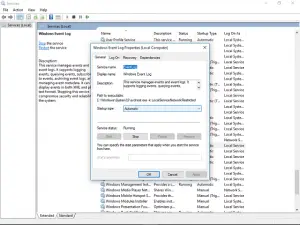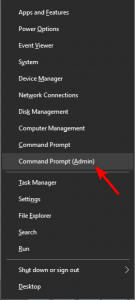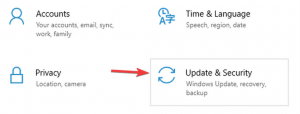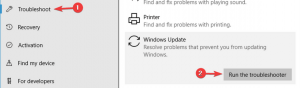Asked By
Anyet Thngo
0 points
N/A
Posted on - 09/19/2018

Hi, how do I deal with the nasty error code 0x80246008 which I am facing whenever I am trying to install any updates related to Windows? I am posting here with a lot of expectation that I might get a solution here.
Update Related Error Code 0x80246008 Will Trouble You No More

Hello, update related errors have become very common to windows users. Every Windows user has at least posted once issues whenever they are trying to install any updates. But, the problem becomes nastier because of so many error codes which confuses everyone as to which solution to use. I will list down some tips to deal with error code 0x80246008:
Option 1: Restart the BITS and Windows Event Log service
The best solution to fix these kinds of errors is to restart Windows Event Log service and Background Intelligence Transfer Service. To perform BITS restart, follow these instructions:
- In the Search taskbar, type using your keyboard msc.
- Look for Background Intelligent Transfer Service (BITS).
- Once you locate it, right-click on it and select Properties.
- Navigate to the General tab, and look for type Startup. Then, choose Automatic option.
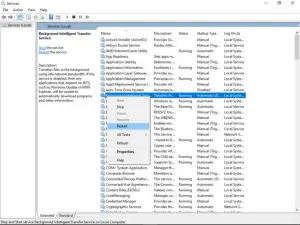
- Right-click on BITS to click on Start.
- Confirm and then close the window.
To perform the restart of Windows Event Log Service, do:
- In Search in the taskbar, type msc.
- You have to use the scroll bar to find Windows Event Log.
- Right-click on it and choose Properties.
- Go to the General tab, and in the Startup type, select Automatic.
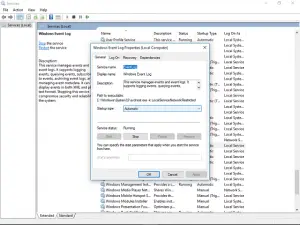
- Right-click on Windows Event Log Service to click on
- Press final OK and close the services window.
Option 2: Perform a System File Checker scan:
- Press Windows logo key & X key together to open the menu. Select Command Prompt, but open it as Admin.
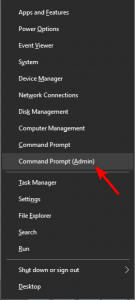
- A black window will now open. Enter the following command.
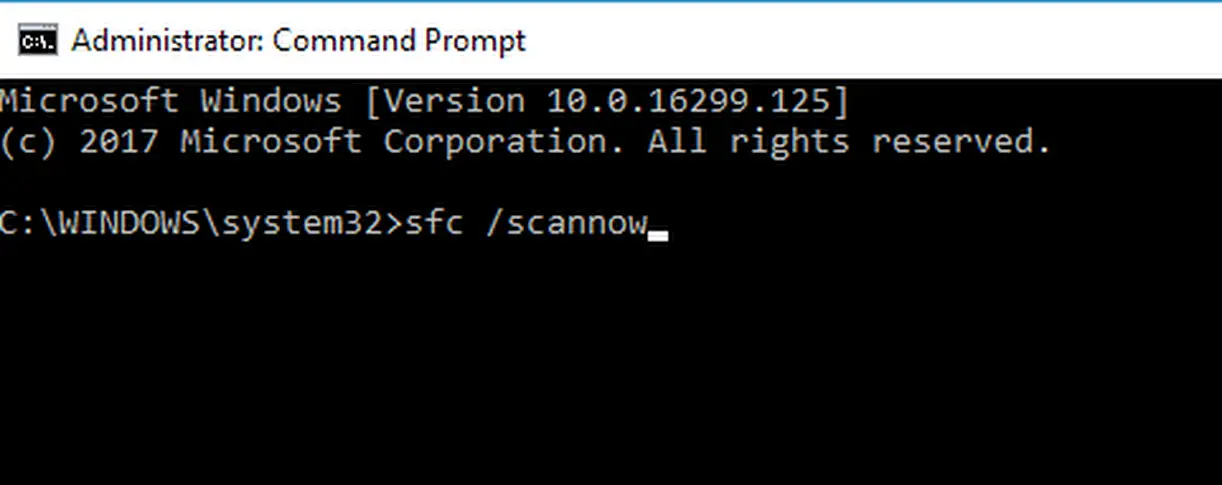

- The SFC scanning now begins. It will take some time, hence do not interfere and you must not interrupt it.
After the SFC scan gets completed, check if the error is still there. If yes, I advise you to do a DISM scan. The steps to do so are:
- Begin Command Prompt with admin rights.
- Enter the following commands.

- The DISM scanning now begins. It will take some time, hence do not interfere and you must not interrupt it.
After the SFC scan gets completed, check if the error is still there.
Option 3: Run Windows Update troubleshooter
According to error-reporters, sometimes bug 0x80246008 can be fixed early by simply executing Windows Update troubleshooter. To do this, follow these easy points:
- Press together, the Windows logo Key & I key to open the settings.
- You should double-click to open the Update & Security.
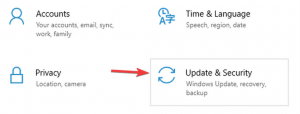
- In the left section, click on Troubleshoot. Choose the Windows Update option from the list and then click on Run the troubleshooter.
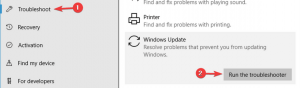
After execution of the above steps, check if the issue is resolved. Thanks.
Update Related Error Code 0x80246008 Will Trouble You No More

You may encounter error code “0x80246008” when installing a Windows update and this happens if there are problems with the COM+ Event System or with BITS or the Background Intelligence Transfer Service. First, you need to check the services. Click “Start”, “All Programs”, “Accessories” then right-click “Command Prompt” and select “Run as administrator” to launch an elevated command prompt.
In the command prompt window, type without quotes “services.msc” then hit Enter. In “Services” window, locate “COM+ Event System”, right-click it, and select “Properties”. On the next screen, set the “Startup type” to “Automatic”. If the service is not started, click “Start” to start the service manually then click “OK”. Next, locate “Background Intelligent Transfer Service” then set the “Startup type” to “Automatic (Delayed Start)”.
Click “OK” then restart your computer. Try installing the Windows update again and see if it works.