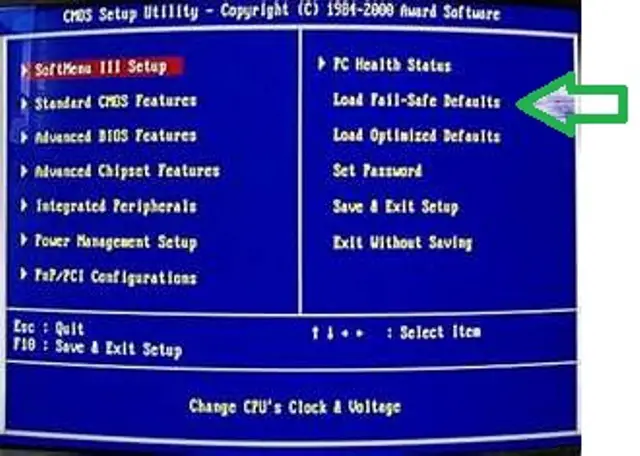My Computer keeps on rebooting and displays “Unknown BIOS Error Code=410e”

Hello guys,
My computer is stuck in booting up.
When I turn it on, I would see the usual back screen then gives me Unknown BIOS Error Code=410e and then it will reboot.
The cycle would go on and on.
Help please.