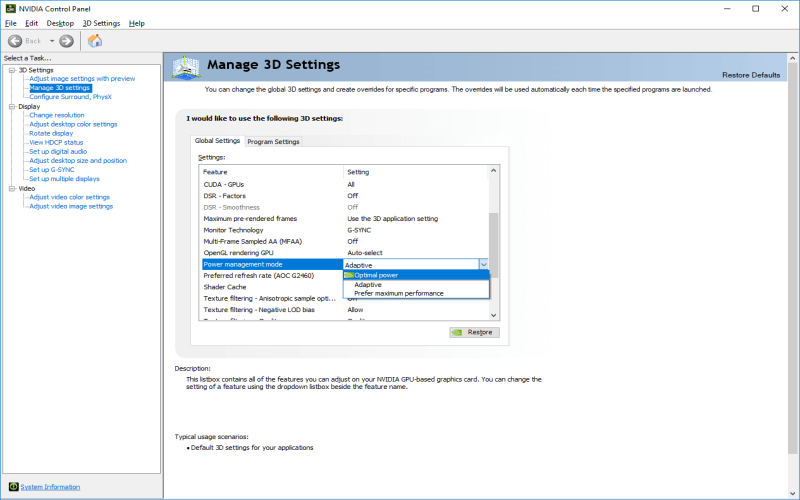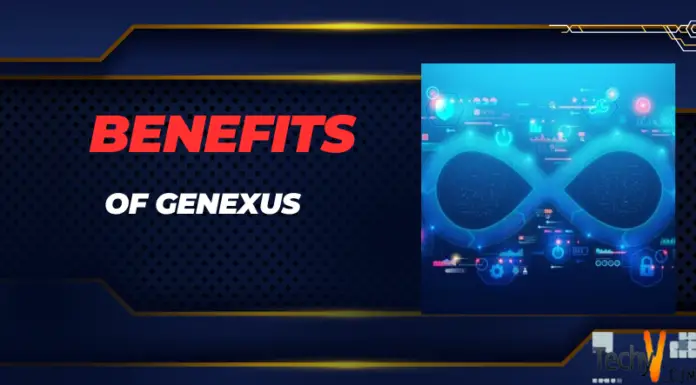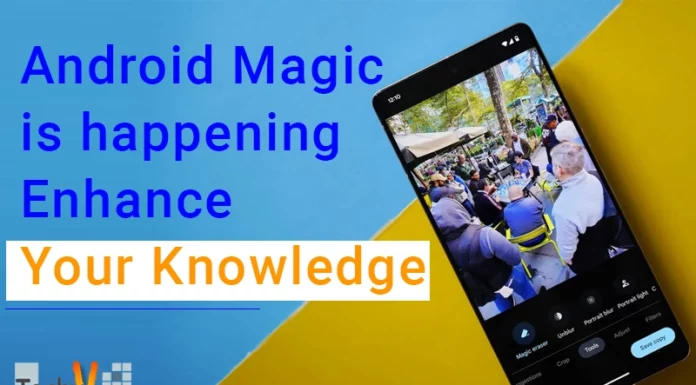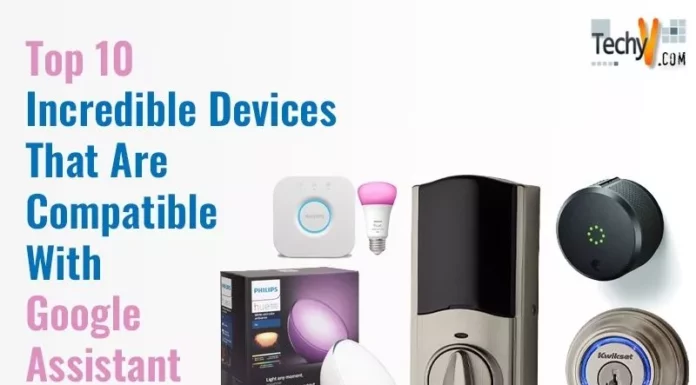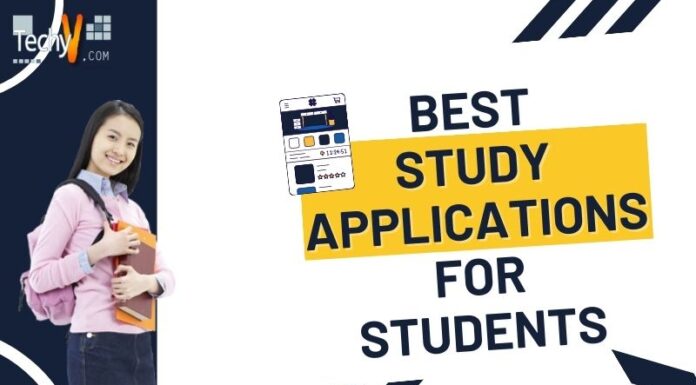Properly configuring BIOS or Basic Input/Output System, settings grants users extremely expansive control and flexibility when seeking to maximize hardware performance optimization on a personal computer. While the default out-of-the-box BIOS options selected by manufacturers remain wholly sufficient for regular consumer usage, delving into more specialized custom-tuning configurations unlocks the capability to tweak and fine-tune integral underlying parameters across critical devices and components.
This advanced level tinkering enables pushing systems beyond stock specifications to unlock additional performance gains for targeted specialized usage scenarios like professional gaming, overclocking, virtualization, and much more. As a vastly experienced systems administrator with immense depth deploying hardware refresh cycles across countless enterprises, I systematically adjust and coordinate meticulous incremental BIOS changes across hundreds of servers, workstations, and client laptops as part of comprehensive regular reporting and proactive maintenance.
Companies investing copious capital into procuring the highest-performance equipment require and demand properly setting up and tuning these systems to guarantee full utilization of the complete available capability.
1. CPU Clock Speed
The CPU clock speed constitutes the literal cycles per second which directly determines overall CPU processing capability and has an expansive impact on total system performance. This specific setting enables “overclocking” which pushes clock speeds dramatically beyond stock specifications shipped from the manufacturer. However, stability testing becomes mandatory for all overclocking because even slightly excessive speeds can easily lead to catastrophic system crashes, lockups, freezing, or even permanent irrecoverable hardware damage if pushed past limits. Conservative overclocking of just 200-300 MHz can balance very meaningful performance gains without nearly as much risk compared to aggressive configurations.

2. CPU Voltage
Higher CPU clock speeds require increased voltages to maintain stability under load. However excessive voltages will rapidly accelerate semiconductor degradation leading to premature failure and also producing problematic excessive thermal output. I advise enabling power saving C-states, rigorously stress testing with Prime95, and closely monitoring that temperatures never breach 90°C even under max synthetic loads. Only increase voltage ever so slightly in tiny prudent increments with constant diligent monitoring.
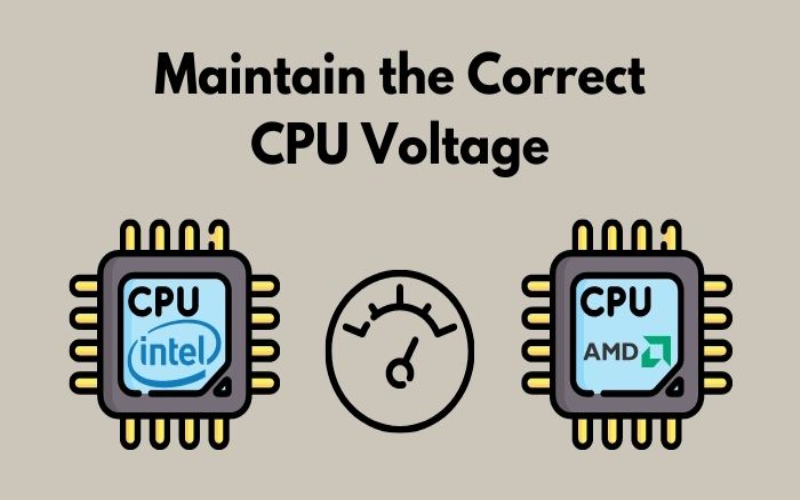
3. CPU Cache
Larger CPU cache capacities significantly reduce memory access latency and profoundly improve performance by storing frequently accessed data directly on the actual CPU die itself avoiding slower system RAM access. Adjusting cache ratio settings helps effectively boost overall cache bandwidth and contribution. However, absolute real-world core performance still depends on several other pivotal settings like base clock frequency. Finding that optimal combination and balance between cache ratio, base clock frequency, and voltages proves critical for catering to specific workloads with varying cache sensitivity.

4. Main Memory Frequency
Increasing the underlying clock rate and speed of the system RAM delivers immense responsiveness improvements and substantially boosts throughput via the memory controller’s effective bandwidth. Enabling the “XMP” setting allows automatically configuring certified high frequencies with predefined optimal memory timings designed and tested specifically for that RAM kit. Comprehensively benchmark performance of memory bandwidth sensitive applications before and after applying XMP to validate precisely which quantitative gains resulted from this single change. More advanced users can optionally pursue further memory overclocking but it requires prudently adjusting memory timings manually.

5. Main Memory Size
Insufficient system RAM capacity drastically slows overall system performance as bottlenecks form forcing excessive memory paging to disk which remains millions of times slower. Strategically upgrading to the absolute maximum RAM amount supported by the particular platform improves seamless multitasking capabilities and ensures ample capacity exists for smooth future expansion as workload data volume inevitably increases over time. For dual channel configurations, try to match identical DIMM sizes as this usually permits higher frequencies or tighter timings. But beyond just basic requirements, more RAM primarily provides only smaller incremental latency reductions for most consumer workloads.

6. Hard Disk Drive Mode
Legacy IDE modes needlessly limit peak hard drive performance. All modern drives require AHCI mode instead to unlock and enable many advanced features like hot swapping and native command queuing that facilitate much faster data transfers. However, make plans to transition appropriately and cautiously because switching modes can outright prevent ever booting into existing OS installations rendering machines unrecoverable without reinstalling. Schedule change windows very carefully considering risks.

7. Hard Disk Drive Cache Size
Larger drive caches permit buffering substantially more reads/writes in favor of reduced latency and improved throughput. Most consumer-grade HDDs ship from the factory with preset cache sizes, but select high-end enterprise models allow manually configuring customized sizes. Carefully assess actual necessity before attempting firmware flashing given the catastrophic risks of fully and permanently bricking $1000+ drives. Beyond 512MB capacities, observed performance gains greatly start diminishing. Optimizing data flow to better leverage the drives typically proves far more impactful than just making caches larger.

8. Graphics Card PCI Settings
Every dedicated GPU contains intricate settings around the PCI express version, GPU core clocks, GPU memory clocks, voltage limits, and adjustable fan speeds that all require meticulous tuning for maximizing gaming framerates and graphics workloads. Comprehensively benchmark using real-world applications before and after each incremental adjustment to validate precise performance gains realized while also cautiously remaining within safe thermal limits. Aggressive configurations pursuing every last drop of frame rates risk permanent unrecoverable hardware damage without extremely meticulous stress testing. More modest optimizations still capture immense gains but balance risks appropriately.

9. Boot Order
Carefully prioritizing boot devices configured in BIOS saves substantial time by first booting from only the most frequently used primary drive. Set the first boot device priority as the primary OS drive followed by the second most accessed data drive as a second priority. Place optical drives and external drives last to avoid wasting precious seconds waiting for timeouts when searching for drives not even present. Incorrect boot order priorities force BIOS to exhaustively check every single unsupported device attempting to boot before finally stopping at the actual intended OS drive.
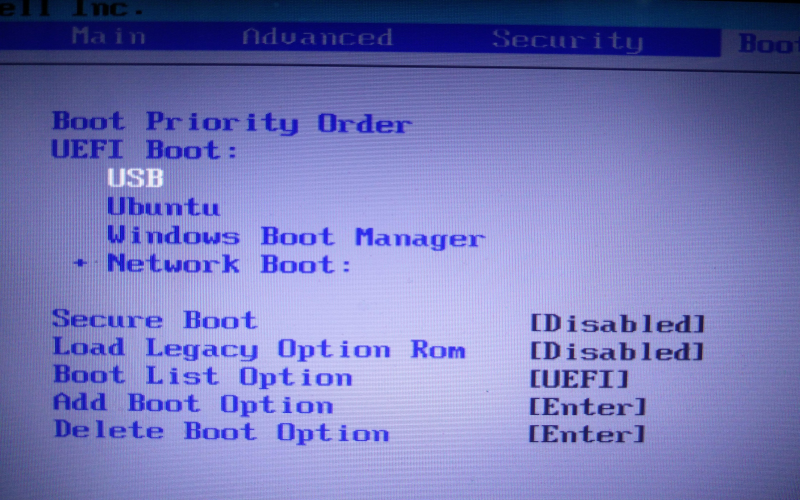
10. Power Management Modes
Enabling aggressive power-saving modes throttles down CPU speeds during idle periods which effectively reduces electricity costs and thermal output accumulated over months of real-world usage. This unavoidably can also extend overall hardware lifespan by curtailing unnecessary usage when systems sit idle. However, the frequent ramping of the CPU up/down can noticeably reduce responsiveness for latency-sensitive applications. Carefully assess power versus performance tradeoffs based upon real-world usage patterns and performance requirements before blindly enabling all power savings configurations.