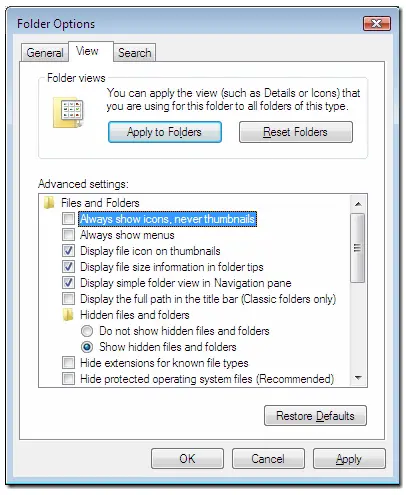Hi,
I am using the new Vista Home Premium. I keep on getting “rundll32 “ errors when navigating through different files and applications. I cannot connect to the internet either. Maybe the problem seems to be rising from an update for the new Explorer. Whenever i try to connect to the net, this message pops up "Windows host process (Rundll32) has stopped working. A problem caused the program to stop working correctly.
Windows will close the program and notify you if a solution is available." 30 seconds after closing the program, another error message pops up "Windows host process (Rundll32) was closed. To help protect your computer, Data Execution Prevention has closed Windows host process (Rundll32). Click to learn more."
The same message is also triggered by attempts to open MPEG or IFO files. In attempt to fix the problem, I have changed the settings in Data Execution Prevention to allow Windows host process (Rundll32), but it never solved anything. I tried several different codec packs including several different versions of K-lite and also VistaCodecs but i keep getting ambushed with these error messages. The exact cause of the problem still remains a mystery to me. I don’t know what else to do from this point.
How do I fix this problem?
Windows host process rundll32 has stopped working

A rundll.exe is a Windows process that is responsible for the execution of dynamic link libraries that goes into computer memory which is used by computer applications more effectively. It plays an important role in a computer system to maintain the stability of a computer and if any problem occurs related to this process it should be terminated without analyzing the cause of the problem because it might bring more issue to your computer system.
The first thing you need to do is to remember the recent software installation on your computer, the program you have installed might be causing a conflict to other applications or to the computer itself, these programs might include Nero, Sony Vegas, etc.
If the error occurs when opening images or other media do the following:
1. Access My Computer and select “Folder Options”.
2. Select the “View” tab and check the box “Always show icons, never thumbnails”.
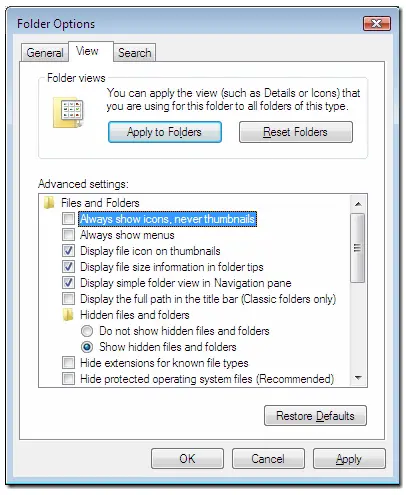
3. Click “Apply” and “OK” button.
If the error is caused by Nero then follow the steps below:
1. Go to the Directory of Nero. C:Program FilesCommon FilesAheadDSFilter
2. Locate the file NeroVideoProc.ax and rename it to 1NeroVideoProc.ax
3. Locate NeVideo.ax and rename it to 1NeVideo.ax
4. Restart your computer.
If you do not install the Nero then it might be caused by the program Intel ViiV:
1. Go to the Directory C:WindowsSystem32
2. Locate the file Impgspl.ax
3. If found, rename it to 1lmpgspl.ax
4. Restart your computer. If it does not fix the problem continue the remaining steps.
5. Un-register the file. Open the command prompt.
6. Type regsvr32 /u lmpgvd.ax press enter.
7. Type regsvr32 /u lmpgspl.ax press enter.
8. Type regsvr32 /u lmpgad.ax press enter
Disable the “Data Execution Prevention” if it is running on your computer by a command line in a command prompt, bcdedit.exe /set {current} nx AlwaysOff
Another possible cause of this problem is the registry corruption. You have to run registry repair on your computer such as DaRO Registry fixer and RegCure.
If the issue is not yet fixed then you have to find the program manually that is causing the problem
1. Click on Start(the windows pearl button) type “msconfig” on the search box.
2. A new window will open, select the “Services” tab and check “Hide all Microsoft Services” and then click the “Disable All” button.
3. Click the “Start up” tab and click “Disable All”.
4. Restart your computer. If you see a dialog box after windows start up check the box and press “OK”
5. If it solves the problem access System Configuration Windows and enable all services.
6. Restart your computer and see if it solves the problem again.
7. Access the System Configuration Windows again and select the “Start up” tab and enable start up items by twos.
8. Restart and check if no error occurs.
9. If enabling other start up items brings the problem again then uncheck the last services that you have enabled.
10. Repeat the process for the rest of start up items and list the name of the start up item that causes the rundll32 problem.
Windows host process rundll32 has stopped working

Thanks Man!
I really appreciate you to provide a wide answer about solving this problem.
I had also experienced the same problem but cant find the right spot to solve the issue.
Now i realize the spot and have the solved the problem right away…
The problem was caused by the program Intel ViiV.
Thank you so much scott and so much thanks to techyv.com..
Cheer up!