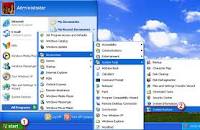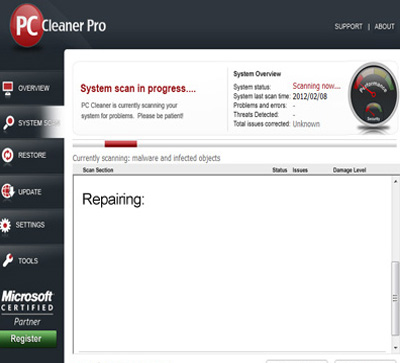Asked By
donaldtbyrd
50 points
N/A
Posted on - 06/11/2012

I have a Windows XP, after log on to my pc, an error message show "run time error", and program terminate in an unusual way, please tell me how to fix this?
Answered By
ripon_81
0 points
N/A
#138626
When i Log on run time error shown ?

Hi Donaldtbyrd,
There are various issues that are causing the runtime problems and these are:
-
Incompatibility between the Terminate and Stay Resident Program (TSR).
-
Active applications.
-
Software/ program issues.
-
Problems with memory.
-
Harmful threats such as viruses, spyware and Malware.
If you find that the TSR is causing this runtime issue, just simply click the End Task feature on your Task Manager. If this runtime error is continuously occurring as an effect, it is possible that the software has some problems.
To resolve this issue, go to the website of the developer of the software and then download and install the latest updates and patches to make the software work for you. Uninstall and then reinstall the software if it doesn't work.
Another cause of this error is due to some memory problem. If this is the case, call the software developer. If they will give you a solution but just won't work, contact the manufacturer of the motherboard you are using and ask them for a technician who can help you in resolving the issue.
Harmful threats can also be a cause of this runtime issue. To get rid of this errors, update your antivirus software. If you doesn't have one installed on your computer, install one and then run a full scan for your computer's security.
When i Log on run time error shown ?

Hi,
Your Problem is when You log into your computer error message shows run time error and program terminate in an unusual way. Well this problem occurs when Microsoft Windows system data file are damaged or corrupted. This message shows its very harmful for your computer. There are few ways to solve this problem. You can either restore your system or you can use a software. I am showing you both ways to fix it.
1st way (System Restore)
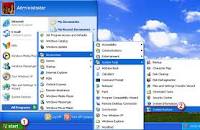
1) Start your computer then sign on as an admin.
2) Then click the Get started button then select Programs, Accessories, System Tools, after which select System Restore.
3) Inside the new screen, select “Restore my personal computer to an earlier date” and then click on Next.
4) Choose the most recent system restore point within the “select a restore date” listing, then click on Next.
5) Click on ‘Next’ in the confirmation window.
6) Reboot your desktop once the rescue has finished.
2nd way (Using Software)
1. First click the link below to download PC Cleaner Pro
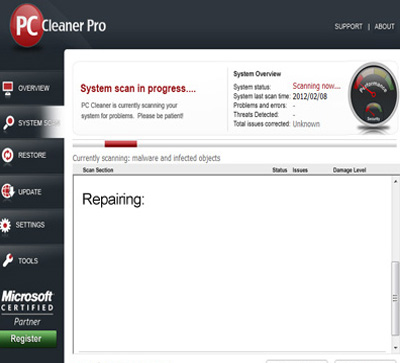
2. Save PC_Cleaner_Pro.exe to your desktop.
3. Double click on the PC_Cleaner_Pro.exe icon on your desktop.
4. By default it will install to C:Program FilesPC Cleaners
5. Click on Install and follow the on screen instructions.
6. It will create a PC Cleaners icon on the desktop.
7. Once installed, launch PC Cleaner; it will automatically start a scan.
8. When it's finished, click on Fix All.
Okay try both ways to fix it and I hope it was helpful.
Thank You.