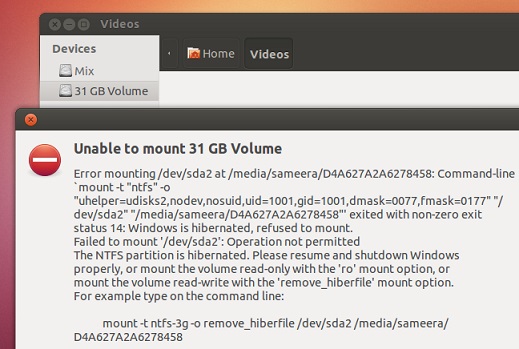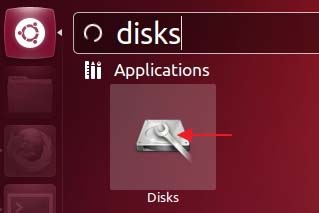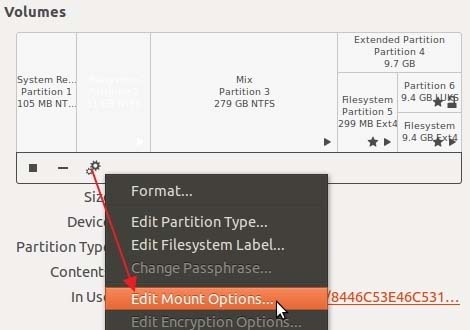Hello,
While was trying mount Windows 8 OS partition in Ubuntu 12.10 this error appeared after Hybrid Boot is used. I followed the steps from a video tutorial and they didn’t have this error. Can anyone tell me please what I did wrong ?
Thanks !
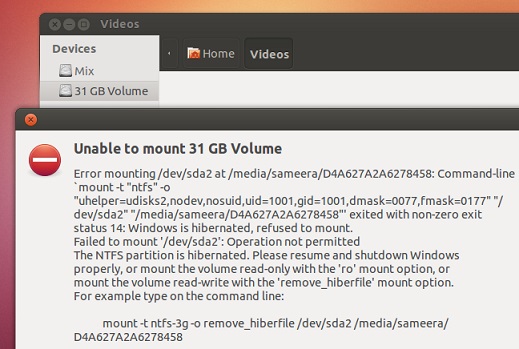
Unable to mount 31 GB Volume. Error mounting /dev/sda2at/media/sameera/D4A627A2A6278458:Command-line mount –t “ntfs”-o
“uhelper=udisks2,nodev,nosuid,uid=1001,gid=1001,dmask=0077,fmask=0177” “/dev/sda2” “/media/sameera/D4A627A2A6278458” “ exited with non-zero exist status 14: Windows is hibernated, refused to mount.
Failed to mount ‘/dev/sda2’:Operation not permitted
The NTFS partitions is hibernated. Please resume and shoutdown Windows properly or mount the volume read only with the ‘ro’ mount option or mount the volume read write with the ‘remove_hiberfile” mount option.
For example type on the command line:
Mount –t ntfs-3g –o remove_hiberfile/dev/sda2/media/sameera/D4A627A2A6278458
Ubuntu 12.10 error mounting a large volume

Not just in Windows 8, you can also see this error when you use Windows XP, Windows Vista, and Windows 7 and try mounting it on Ubuntu after hibernation. You have four options, actually, to go around this issue. The first is to restart your computer back to Windows 8 and then when you are in Windows 8, select Restart to reboot the computer again.
Selecting Restart to restart the computer automatically disables the “fast startup” feature. The “fast startup” feature in Windows 8 is also called “hybrid boot” which allows Windows 8 to boot really fast and is also enabled automatically when the computer is shut down. The “hybrid boot” is based on the hibernation feature that is available in older Microsoft Windows.
This is what’s causing the problem when you configure your computer to dual boot with Ubuntu. Second option is to press and hold SHIFT while clicking “Shut down” in Windows 8. Doing this will also disable the “fast startup” feature in Windows 8. Your third option is to totally disable the “fast startup” feature. Visit Disable Hybrid Boot in Windows 8 to learn about it.
Your fourth and last option is to configure Ubuntu to manually remove the “hiberfile.sys” file on the operating system partition which lets you access the data with read and write permissions. Though this is the fourth and last option but this is the best one to select. For Ubuntu 12.10 users and newer, search “disks” in Unity’s dash then open the Disk Manager. See image.
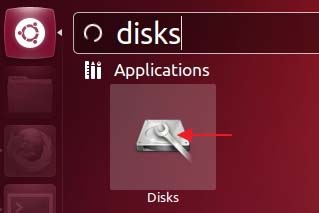
On the next screen, select your hard drive from the left panel then select Windows 8 from the right. See image.

In Volumes, click on the small gears icon just below it then select Edit Mount Options. See image.
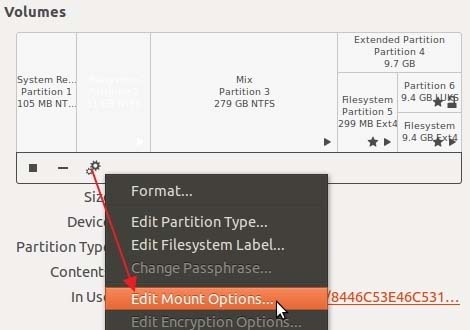
On the next screen, make sure Automatic Mount Options is turned off or disabled because you will not be able to edit the settings if it is enabled. Next, copy and paste the following code into the mount options field: “,remove_hiberfile”. See image.

Click OK then enter your administrator password when prompted. You’re done. To mount, start the Nautilus file manager then click on the partition’s icon and it will be mounted successfully.