Super Commander 2 “Commit failure: 1455” error

I have recently begun to realize that there are bugs included in the latest “Super Commander 2” patch.
The overall game is definitely a lot slower. Also, when I exit with a ctrl-alt-del command a: “Supremecommander2.exe – Fatal Application Exit” “Commit Failure 1455” error is visible.
My system is a fully updated Windows 7 Home 64bit.
I'd been told it might be a memory malfunction, but we are dealing with 6GB of RAM, at 1600, with 8-8-8-24 timings, and I have no problems with the other 15 PC game titles that I enjoy.
I’m really hoping to be given far better advice than I’ve been getting in order to help me solve this problem.
Thank you all. The error message box:
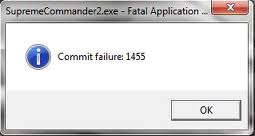
Up-date: My spouse and I have been confronted the same problem again, though my partner and I checked our RAM. It never went over 35% while in the full video game.
Up-date: When I entirely uninstalled and reinstalled the whole game, my spouse and I found that the game was barely using any of the 35%.












