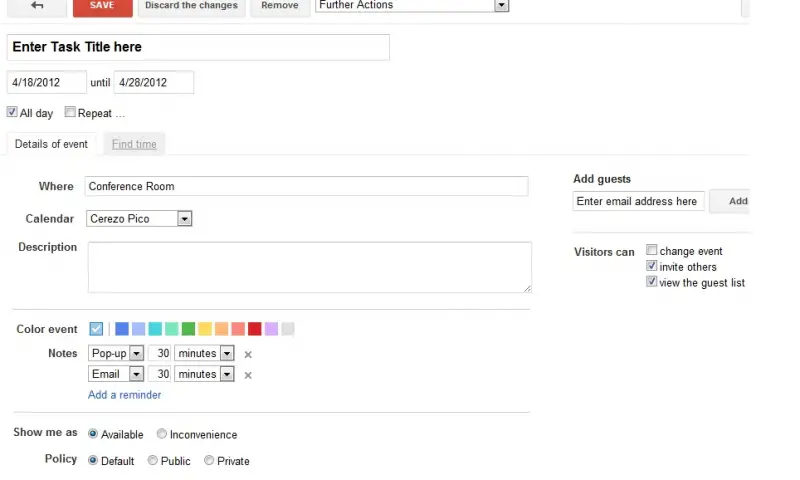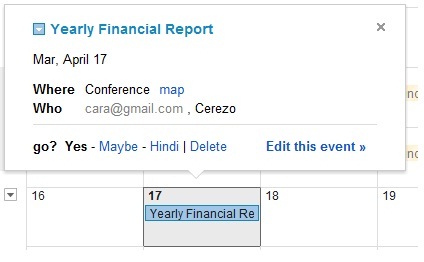Setting up a Task Calendar in Gmail

I wanted to know if Gmail has a feature similar with Outlook that can schedule a specific task in a calendar and remind all of my contacts that are included in the task to be reminded about it on scheduled dates, instead of me sending an email about their tasks?
Please help how can I manage it.
Thank you.