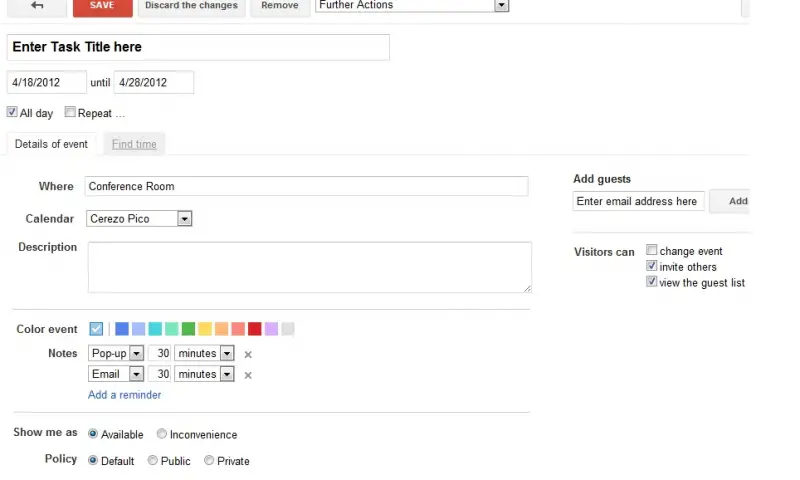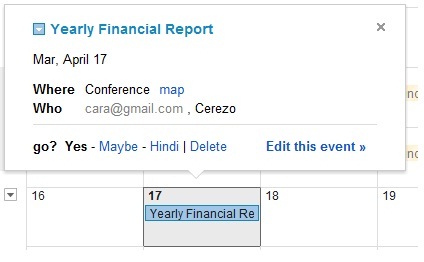I wanted to know if Gmail has a feature similar with Outlook that can schedule a specific task in a calendar and remind all of my contacts that are included in the task to be reminded about it on scheduled dates, instead of me sending an email about their tasks?
Please help how can I manage it.
Thank you.
Setting up a Task Calendar in Gmail

Google Calendar is a feature of Gmail. This is used for notifying and reminding the user. This is an online system that lets the user to handle specific dates just the same as how the MS Outlook Calendar works. It is also capable of moving such information from Outlook to Google Calendar or vice versa. This feature is useful as you do not need to enter your information repeatedly on different systems.
To export your Calendar Activities from MS Outlook to Google Calendar, follow the step-by-step instructions below:
1. Launch Microsoft Outlook. Click on File and then select Import/Export to start the Import/Export wizard.
2. Select Export to a File from the list and then select Comma Separated Values (DOS).
3. If you have been notified to install a translator, please download it by following the onscreen instructions.
4. Click Tasks> Choose where you want to save the file and then type a name for that file under the Select folder to export from the window. And then, click Next.
5. Click the Finish button to export the Tasks on the location where you choose to save it. The entire items saved on the Tasks feature of MS Outlook will be exported.
6. Launch the Google Calendar on your browser. Enter your Gmail username and password.
7. Click Add on the bottom right portion of the Other Calendars side of the Google Calendar. And then click the Import Calendar from the menu.
8. Click Browse and then search for the file where you saved it. Double-click the task file in order to upload it to your Google Calendar and then simply click the Import button. The entire dated items saved in the Tasks file will be imported on your Google Calendar.
Setting up a Task Calendar in Gmail

Gmail does have an event/task feature using Gmail Calendar and Task Manager. Please check the step by step procedure.
1. First Login to your Gmail account.

2. Click “Calendar” and Gmail Calendar will open.
3. Click “Form”.
4. Enter Title of Task or Event.
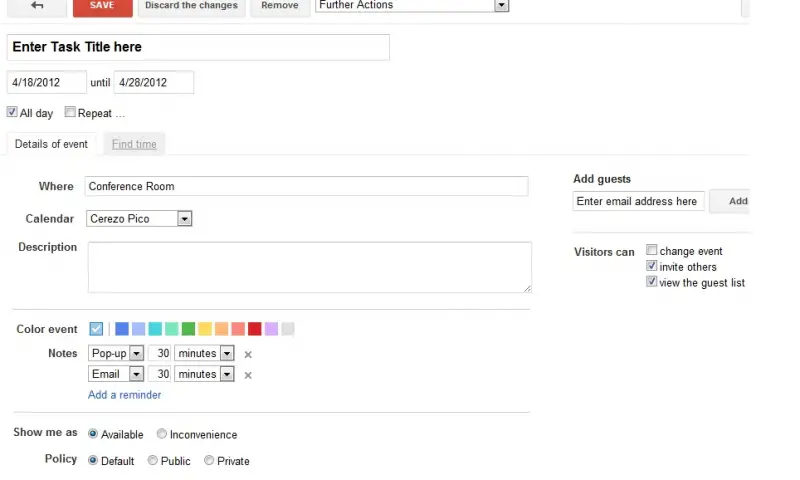
5. Input the Date and Time.
6. If it is a whole day event then put a check mark on “All day”.
7. If it is repetitive task then click on the check box beside the word “Repeat” and then choose among the options in the box to fit your task’s repetitive schedule.
8. Click “Fabricated” once done.
9. Input the information about the task or event in the text boxes for “Where” and “Description”.
10. Now click “Add” button to enter the email addresses of the guests and indicate if they can invite other guests.
11. You can assign a specific Color to make it easier to distinguish from your others calendar events.
12. On “Notes”, you can specify how and when to send reminders to your guests, it can be a pop-up or an email send days, weeks, hours or minutes prior to the task or event.
13. Click “Save” and check your Gmail Calendar.
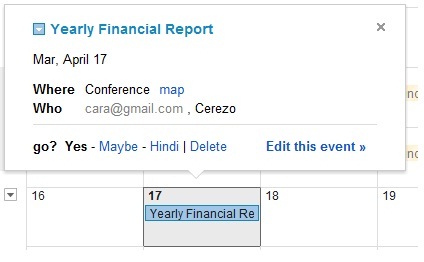
The Task Manager can also be utilized so you can see if the task has already been completed even if you just on Google Mail and not opening the Calendar.
There are also other ways to schedule email such as installing a Boomerang plugin to Firefox or Chrome; however, it is not entirely free after 10 scheduled messages are sent.
I hope this would help you to schedule your task like Outlook does.