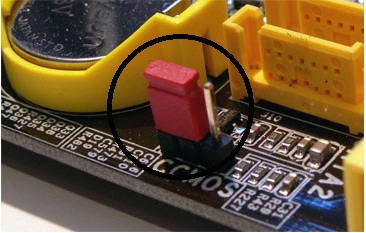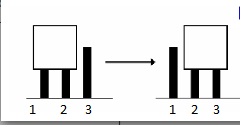Asked By
kelvin
960 points
N/A
Posted on - 05/26/2011

In one of my friend quite an old Fuji so-Siemens scaled desktop computer.
It's about 6 years old.
Recently replaced the graphics card, but now he is having another problem.
When switch the computer on, he gets the message "No signal" on the screen.
He becomes tried changing cables – no luck.
I also tried a different monitor – This time the message I got was that the screen was in power-save mode, and I need to activate it using the keyboard.
I tried to do that, but nothing happened.
I even changed the graphics card – again – but still the same problem.
Can you help me please?
Answered By
Vivi_
0 points
N/A
#104342
Monitor issue on Fuji So Siemens Computer

Considering that your desktop computer is old, your motherboard might not support the graphics cards you have recently installed.
Another possible cause is the compatibility of your graphics card to your motherboard. Some graphics card has high video RAM. Too high for your motherboard to take in. This is because some motherboard has specifications to take only a designated ranged graphics card.
The best thing to do here is a look at the product number of your motherboard and search for the possible compatible graphics card for that. You just cannot buy any graphics card for that. It has to be compatible.
Another option here is to test your monitor with another computer. Plug in your monitor to another laptop or computer just to test that there is no problem with your monitor. If it is working well, then the problem lies on your Fuji so-Siemens scaled desktop computer.
Monitor issue on Fuji So Siemens Computer

Hi Kelvin,
I also have encountered this problem.
A year ago one of my clients had this same problem, when he turns on the computer the only display he can see is blank and a message of Power-Safe Mode, I also have a hard time solving this problem, I try everything except for one, the CMOS clear.
Here’s how you do it,
First turn off your computer, unplug the power cord to the CPU case and hold the case for discharge of static charge on your body, safety first!
And then open the case and look for the CMOS jumper (look for the motherboard manual for the location of the CMOS jumper) just like this image,
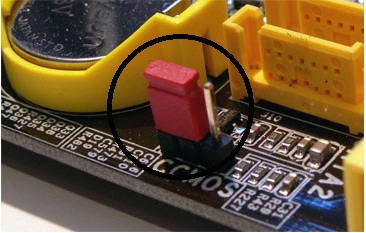
When you first look at the CMOS jumper its original position is between 1 and 2, and the 3rd pin is open.
All you have to do is pull out the jumper that connects the 1 and 2 pin and place it into 2 and 3, leaving the 1 pin open.
Now just count 5 seconds and then return back the jumper into its original position, 1 and 2, and leaving the pin 3 open.
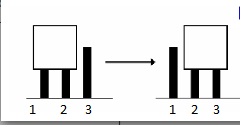
And after that the system is back to normal, you have to configure again the time and date setting in the CMOS setup.
Try it, it might also fix your problem.
Good luck.