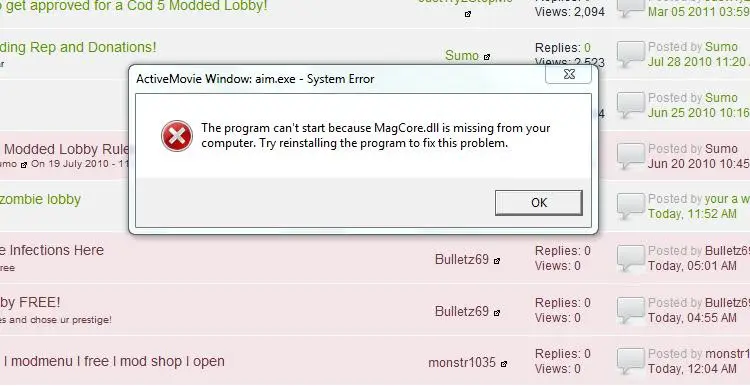Hello experts,
This night when I opened a movie with BS Player this window system error popped-up. I pressed OK and reopened the BS Player and again this error. I copied the DLL into my system32, rebooted the PC and still. Can anyone help me to solve this? I never experienced this error before, why I have it now?
Thanks!
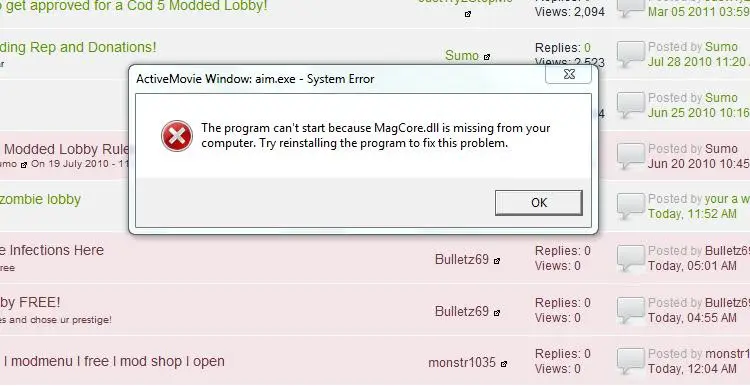
ActiveMovie Window: aim.exe – System Error
The program can’t start because MagCore.dll is missing from your
Computer. Try reinstalling the program to fix this problem.
Answered By
points
N/A
#177995
Mag core dll is-missing from computer

Magcore.dll is related to Arcsoft. If your product is from Arcsoft, you should register it using their ArcSoft Connect Service.
Also, the most efficient way to solve this issue is to register the DLL file inside your system.
1. Download magcore.dll.
2. Copy it to “C:WindowsSystem32”.
3. Open a Command Prompt window with administrative privilege.
4. Execute the following command:
Regsvr32 magcore.dll
Now, your program should be able to easily access the DLL file and run properly.
Mag core dll is-missing from computer

Check first if the error is caused by your BS Player. If you still have the installer, reinstall the media player. Uninstall BS Player then click Start, All Programs, Accessories, System Tools then select Disk Cleanup. Select drive C then click OK. Check “Temporary files” and Setup Log Files, click OK then click Delete Files.
Restart the computer and then install BS Player back. Start BS Player then see if the error appears. If you are using an old version, you probably want to update to the latest. Download and install BS Player 2.67. It requires Windows 2000, Windows XP, Windows Vista, and Windows 7. You can also download the missing DLL file and see if restoring the file can fix it.

Download magcore.dll Library File. Download the DLL file from the Manual Fix column and choose between the two versions. You probably want to download the higher version. To install the file, navigate to the download folder then unpack the ZIP file. Copy the DLL file to the installation folder of the program requesting it. After that, start BS Player then see if the error appears.
If it doesn’t work and the error comes back, try copying the DLL file to “c:WINDOWSsystem32” then try again. If you see a different error, try registering the DLL file. Click Start, Run then type without quotes “cmd” then hit Enter. Type without quotes “regsvr32 magcore.dll” then hit Enter. Restart the computer then start BS Player again. See if this fixes the problem.