VpShellRes.dll could not found on my pc

Hi there,
After I installed a game on my PC and rebooted the system I got this error. I pressed OK and everything is fine. The problem is that I have this error every time I open my PC. I have copied the DLL in my Windows folder and still, I even uninstalled the game and still the error popped-up. What is this DLL error? How can I solve this?
Thank you!
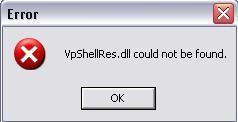
VpShellRes.dII could not be found.
OK












