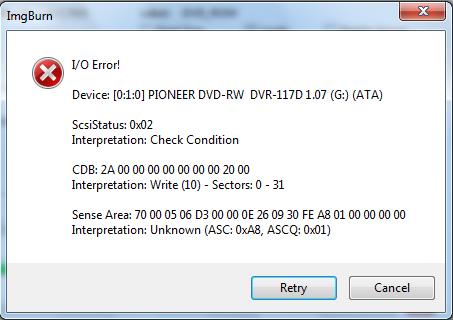Hi there,
I have this error when I want to burn a game for PlayStation on a DVD using ImgBurn. I did some researches on the Internet and I saw that is a common error without a solution. Does anyone have any idea how can this be solved? What might be the problem? Thank you.
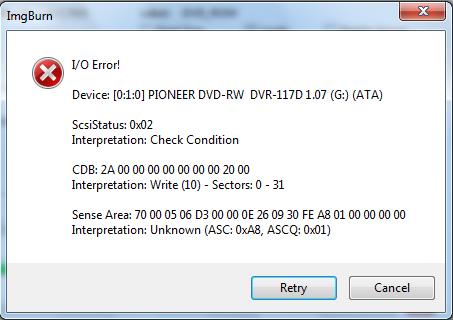
ImgBurn
IO Error!
Device [0:1:0] PIONEER DVD-RW-117D 1.07 (G:) (ATA)
ScsiStatus: 0x02
Interpretation Check Condition
CDB: 2A 00 00 00 00 00 00 0020 00
Interpretation Write (10) – Sectors: 0-31
Sense Area: 70 00 05 06 D3 00 00 0E 26 09 03 FE A8 01 00 00 00 00
Interpretation: Unknown ( ASC: 0x0A8, ASCQ: 0x01)
Retry Cancel
ImgBurn DVD image burning error

Hello There,
Actually there could be many reasons, like
1. Your drive is old enough and cannot write at a higher speed, where as you have opted for a higher speed
2. You are about to burn a DVD which has no space left or got some bad sectors to proceed
3. Input stream is somehow broken
4. Some software , be it malicious or anti malware is preventing further write
Etc.
So solutions are –
1. Try to write at lower speed
2. Check space left on media before write
3. Check input stream etc.
4. Scan and protect your system
Point 4 is a mandate for any other activity as well 🙂
ImgBurn DVD image burning error

An I/O error is an error related to an input/output device like in your case, your optical drive. If you have a DVD writer and you receive that error when you try to burn something, first thing to do is check the physical connection of the drive. If you have a desktop computer, shut down the computer then open the CPU case.
Next, locate the optical drive or the DVD drive then disconnect all cables connected to the drive. There should be two: the ribbon cable or data cable and the power supply cable. After this, if the DVD drive is an IDE, connect the ribbon cable back to the drive. If the DVD drive is a SATA, connect the SATA cable back to the drive.
For the power, connect a different power supply cable to the drive. When you are finished, turn on the computer then press Del, Delete, F2, or whichever key is used to go to the BIOS. Once you’re in the BIOS, go to the drive management section then verify that the DVD drive is visible. Save the settings and exit.
Try burning again.