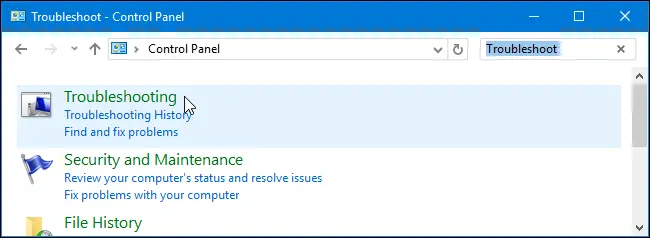I use Windows 8, today I’ve tried to install an important update that had been prompted. But when I tried to install the update I’ve got encountered with a windowsupdate_800f0831 error. Should I worry about the error?
How To Fix The Windowsupdate_800f0831

This error means that you have a corrupted windows update database.
These methods might help you solve this problem:
• The first method is to try installing the update after temporarily disabling the anti-virus.

Because sometimes the anti-virus doesn’t allow you to install a program that it might find it suspicious, even if it’s not harmful. So try doing this.
• Otherwise, reset the previous update by going through the steps in this link and try installing this update again.
• If that didn’t work, try troubleshooting the windows update error.
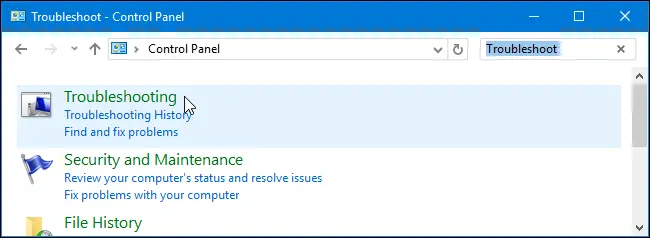
• Or else, try installing the update manually through the Microsoft website.
How To Fix The Windowsupdate_800f0831

If a Windows Update failed to install, visit Reset Windows Update Components and follow the instructions. The instructions apply to Windows 10, Windows 8.x, Windows 7, and earlier operating systems. After this, open Windows Explorer and navigate to “C:\WINDOWS” and then locate the “SoftwareDistribution” folder. Rename this folder to “SoftwareDistributionOld”. After this, install the Windows Update that failed to install manually.
Click “Start,” “All Programs,” and then “Windows Update.” On the Windows Update web page, click “View update history”. This should bring up a window that lists all the updates that were installed successfully and the ones that failed to install. In the “Status” column, locate the update that failed to install then click the red “X”. This should bring up another window that shows the installation error code.
Next, open your web browser and go to the Microsoft Downloads page and enter the update number (“KBxxxxxx”) in the search box and hit Enter. Click the link for that particular update and click to download the update. Once the update is downloaded, just double-click it to install. See if it works.