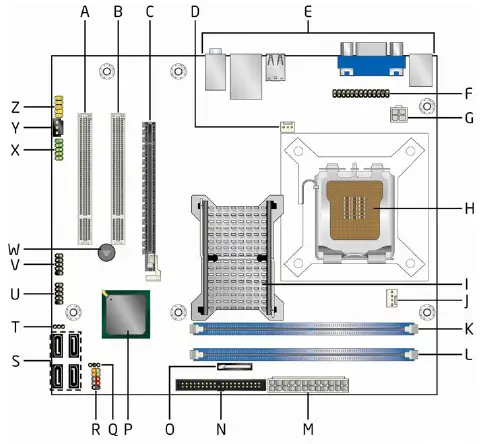Asked By
sweety
350 points
N/A
Posted on - 05/26/2011

I had setup a BIOS password to my computer a few days ago and I had gone for a tour. Unfortunately I did not kept the password safely, I thought i can remember it anytime. But I was wrong. When I come from the tour now I can not remember the password I set in the BIOS. My Motherboard is Intel DG41RQ series. Please tell me what to do?
I really need assistance as I can not able to open My PC. I have many work in my hand but I can not able to do those because some important files are in that computer and now I am using my brother's Laptop to write this questions. So please some one answer me how can solve this problem.
Tell me in detail so I can follow the instructions. I want some quick detail answer, so answer as soon as possible.
How can i change the BIOS password i forgot??

Before, I used to reset the BIOS (Basic Input Output System) settings using software which is known as QAPlus. But as the computer technology advances I haven’t heard any QAPlus update anymore. A lot of my clients encountered the same problem. They created the BIOS password and after a long time they have forgotten their password to enter the BIOS setup.
Resetting BIOS requires a little knowledge on jumper settings. You need to familiarize what is inside your motherboard. By the way, Motherboard manufacturers provide information about their electronic component having inside or the parts of the board. They also provide manuals for setting up BIOS setup and even jumper settings.
You can also read about their manual the capabilities and limitations of the board. Instead of discussing the whole part of the motherboard we will focus on how to reset your BIOS set-up which is can be done through jumper settings on your Motherboard.
Before we proceed on further discussion, take a look at the provided illustration below which comes from Intel website just to familiarize the DG41RQ motherboard.
Intel® Desktop Board DG41RQ
Board Component Diagram – DG41RQ
Source:https://www.intel.in/content/www/in/en/homepage.html
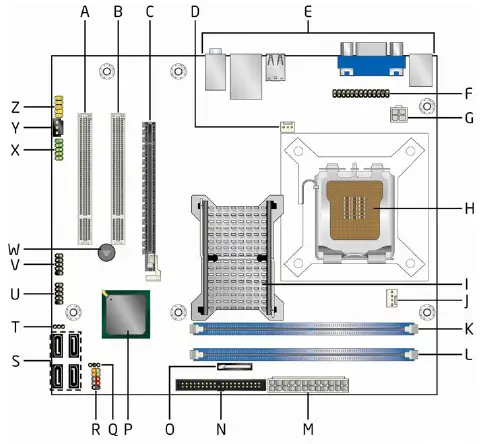
-
PCI Conventional bus add-in card connector
-
PCI Conventional bus add-in card connector
-
PCI Express x16 connector
-
Rear chassis fan header
-
Back panel connectors
-
Parallel port header
-
Processor core power connector (2×2)
-
LGA775 processor socket
-
Intel 82G41 GMCH
-
Processor fan header
-
DIMM Channel A socket
-
DIMM Channel B socket
-
Main Power connector (2×12)
-
Parallel ATA IDE connector
-
Battery
-
Intel 82801GB I/O Controller Hub (ICH7)
-
Auxiliary front panel power LED header
-
Front panel header
-
Serial ATA connectors (4)
-
BIOS Setup configuration jumper block
-
Front panel USB header
-
Front panel USB header
-
Piezo speaker
-
Serial port header
-
S/PDIF connector
-
Front panel audio header
Please pay attention on the BIOS Setup configuration jumper block which is labeled “T” on the illustration. That is our concern; all you need to do is modify the jumper settings to reset your BIOS password.
Before we move on, let's just get have some knowledge on the jumper settings in the BIOS Setup configuration jumper block. Note: Every pin on the jumpers numbers as 1, 2 and 3. If you can’t find the #1 pin, look for the solid triangle pointing to the pin that is the pin number 1. Remember that the pin is in just one row or column or in the array of 1×3. Take note of the following jumper settings:
-
Pin 1 and 2 are shorted. This is the normal settings or the default settings. The BIOS uses the current configuration set before in your BIOS setup also passwords set it on.
-
Pin 2 and 3 are shorted. Configuration Mode. After restarting your computer, after the Power On Self Test or what we called the POST runs, the BIOS displays the Maintenance Menu.
-
None. Meaning all pins are open. Recovery Mode. The BIOS recovers data in the event of a failed BIOS update.
Now, what we should do to reset the BIOS password?
Just short the jumper pin 2 & 3. Everything will be reset if you do this even the boot-up sequence and some other settings. Your password will be gone. Just set-up your BIOS then save. You can also set a new password.
How to short jumper?. Just pullout the cup from the jumpers (Usually it is color blue) then move to another pair of jumpers.
WARNING: Make sure that your computer is unplugged from the power outlet to prevent electric shock and damage to your computer.
Answered By
mjay3k
5 points
N/A
#101541
How can i change the BIOS password i forgot??

Setting up a BIOS password will give user a high level of security for its PC but forgetting the password will give you NO access to your own PC. Resetting of BIOS is easy in 2 methods.
- Download your Motherboard user manual on this site —> Intel Desktop Board Product Guide
- Print page 11 and 12 of that pdf for your guide.
- make sure the PC which the BIOS will be reset is turn off and the power cable is not connected. Open the casing of your CPU.
method 1
- Based on the manual locate the BIOS battery, remove the battery for 5 seconds and return it back to the slot.
method 2
- Based on the manual locate the BIOS configuration jumper pins at your motherboard, switch the jumper pins to reset mode for 5 seconds then return back to normal mode jumper.
- Turn on your computer and setup your BIOS again to your desired configuration.
How can i change the BIOS password i forgot??

Hi Sweety
There is a another Techyv post which is also addressed this issue. Go that page for more imformation.
Is there a way to bypass bios password