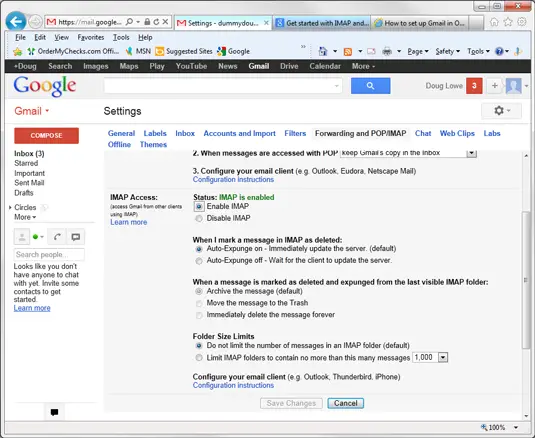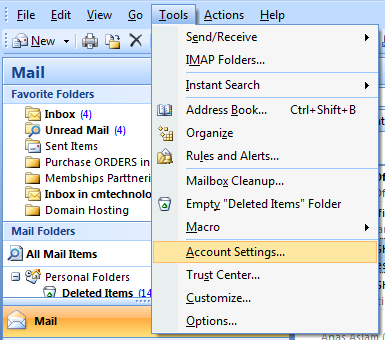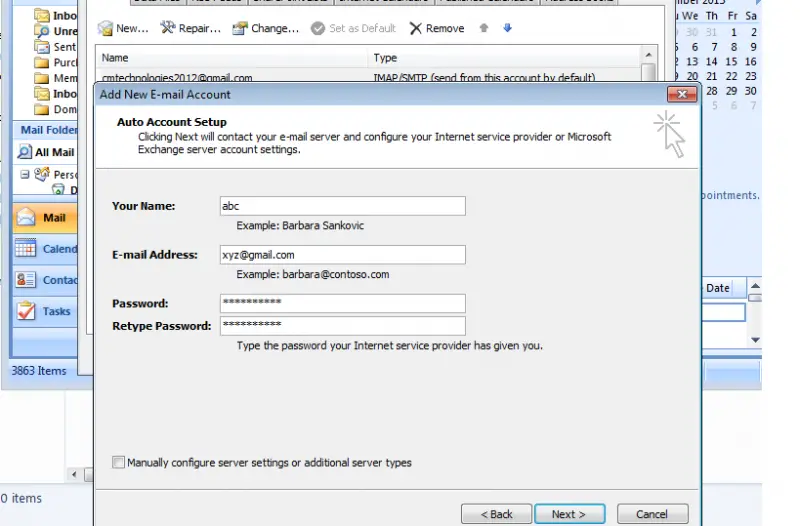How can configure Gmail in Outlook 2007

How can configure gmail in outlook 2007
I tried all possible ways checking on the net but does not work
On Gmail what should i change and in Outlook 2007 what are the steps?
Please give me a clear explanation