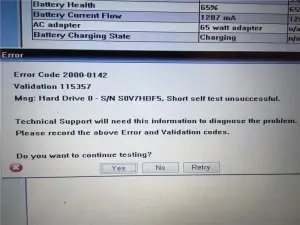Asked By
John D Cobb
0 points
N/A
Posted on - 09/19/2018

Hi, I always see error code 2000 0142 validation on my Dell Inspiron laptop. Where does the problem lie and suggest suitable ways to remove it. Should I run Dell diagnostics? Thank you. I will always be grateful.
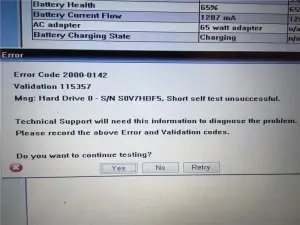
Help Needed With Error Code 2000 0142 Validation!

Hi visitor, error code 2000 0142 indicates that there is a problem with your hard drive. Your hard drive must have become faulty and needed replacement. You must call Dell support and ask them for the instructions to get your hard drive replaced.
If it is under the warranty period, then it will not be a problem. Before replacing the hard drive, you must back up all the data to avoid losing information. This link is to contact Dell technical support. Do perform this and let me know what worked for you.
Thanks.
Help Needed With Error Code 2000 0142 Validation!

If you performed that test on your hard drive on a Dell computer, that’s normal. Dell computers’ BIOS include a self-test for hard drives or the Dell Pre-boot System Assessment or Dell PSA. You simply need to go to the pre-boot screen or press F12 during boot up to access the boot menu. Restart your computer then press F12 when you see the Dell logo.
Scroll down and select “Diagnostics” then hit Enter. Follow the instructions on the screen. If the test fails on the hard drive, the most likely reason is bad sector. I have a Dell computer before with a hard drive free from bad sectors. That time whenever I perform the diagnostics test, everything turns out right. All tests passed.
But when my hard drive had a bad sector, I always receive a failed result on the hard drive even if the bad sector has been repaired or patched. It seems you will only receive a passed result when the hard drive doesn’t have a single bad sector. If you receive a failed result, go check your hard drive for bad sectors.
You can download PC Tools Performance Toolkit. Once installed, start PC Tools then go to “Recovery” tab and click “Repair Drives”. On the next screen, select the drive you want to test then select “Surface Scan” among the options and check “Perform on reboot” and then click “Start” to begin the test. Click “Continue” then restart the computer. The test will be performed on startup.
If the test detected bad sectors, repeat the test over and over until it no longer detects bad sectors. Even if your hard drive developed bad sectors, it doesn’t mean that you can no longer use it. You can still use it but you have to replace it before more bad sectors start to appear.