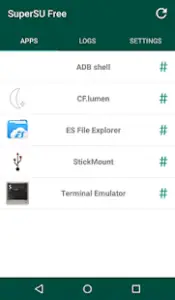Error Code 1009 LG G4

I received an LG phone K7 model on my birthday recently and when I put my phone on charging it shows error code 1009 LG g4. What am I supposed to do now? It shows that it is a secure booting error.