Windows XP Updates Failed to Complete

Hi everyone,
This failure that I have been experiencing for a couple of weeks now.
The Windows updates failed to complete and I don't know how to continue the update.
I tried the Restore Settings , but still it fails to complete the updates. Going to search the entire system, but I didn't see the solution. I search in HELP button , but still none.
Where can I find the right options to fix the error?
If you have concerns with regards to the Windows update failure, please share your ideas by posting here in techyv.
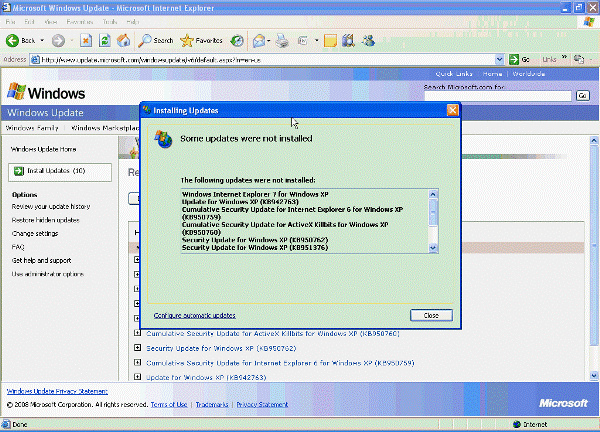
Installing Updates
Some updates were not installed
Help me with your concise ideas.
Thanks.












