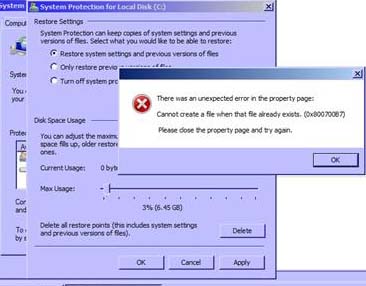My Windows 7 netbook is getting an error 0x800700B7 when trying to delete old restoration points and try to turn the system restore to on or off. Now, when choosing the System Restore to on or off, I have to select it first and then click on Apply. Then I will need to select Cancel to avoid receiving the error or Windows will not allow me to close the System Restore window. What will I do to get rid of this error completely?
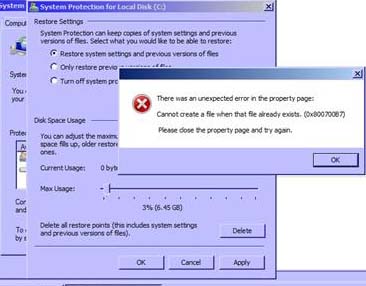
There was an unexpected error in the property page:
Cannot create a file when that file already exists. (0x800700B7)
Please close the property page and try again.
Error 0x800700B7 on Restoring Windows 7

Hi there.
I have already encountered a similar problem earlier so I'm well acquainted with yours. First of all, you'll need to remember if you've made any changes to your computer. If that's not the case, please follow the steps below. Please have in mind that you will be changing your registry files.
You'll want to make a backup of your registry files for security reasons before modifying it, so that you can restore the registry if anything goes wrong. In case that the registry files are modified wrongly you could have big problems with your system files.
Here's a tip on how to make a proper backup of your registry and to restore it: https://support.microsoft.com/en-us/products/windows Here are the steps you should take in order to solve your problem:
1. Click on the Start Menu and in the Start Search Box type regedit, and then chooses regedit from the Programs list;
2. If you are asked to type your administrator password or for confirmation, type it or click on Continue;
3. Once you're in the navigation pane, click on the following registry subkey: HKEY_LOCAL_MACHINESOFTWAREMicrosoftWindowsNTCurrentVersionScheduleTaskCache;
4. Right-click on this key and select Export and save the key as backup;
5. Remove the key: KEY_LOCAL_MACHINESOFTWAREMicrosoftWindowsNTCurrentVersionScheduleTaskCacheTreeMicrosoftWindows;
6. Reboot the computer and check if the system restore works. This should help you fix the problem. If you have any other questions please don't be afraid to ask.
Error 0x800700B7 on Restoring Windows 7

There are few simple steps you should follow in order to solve the issue that's been troubling you. First, you'll need to use SFC.exe – System File Checker tool. You will have to open the command prompt. The easiest way to do this is to click on the Start Menu, then click All programs, go to Accessories, and there you'll find Command Prompt.
Right-click on it and then choose Run as administrator. In case you are prompted for an administrator password or for a confirmation, you'll need to do so and then click Allow.
Now comes the hard part, you'll have to type this command and then press Enter: sfc /scannow. With this command all the protected system files will be scanned and any incorrect versions will be replaced with correct Microsoft versions.
This should do the trick.
Have a nice day.
Error 0x800700B7 on Restoring Windows 7

I’m not sure what seems to be the cause of this since I’m not using a Windows 7 operating system. But even if I’m only using Windows XP Professional on my computer, I haven’t encountered this kind of problem yet with the System Restore. But since this is what’s bugging you on your computer, here is a way to go around the problem.
-
From your desktop, click Start then type regedit in the Search field.
-
Select regedit in the Programs list.
-
Then go to this registry location:
-
[HKEY_LOCAL_MACHINESOFTWAREMicrosoftWindows NTCurrentVersionScheduleTaskCache]
-
Right-click on TaskCache then select Export. Select a destination where to save the registry key or maybe save it in a USB flash drive. This serves as your backup in case you need to restore it on the Windows registry.
-
Delete the key:
-
[HKEY_LOCAL_MACHINESOFTWAREMicrosoftWindows NTCurrentVersionScheduleTaskCacheTreeMicrosoftWindows]
-
Restart your computer afterwards then check if the error appears again.
You may now restart restoring your computer using Windows System Restore.