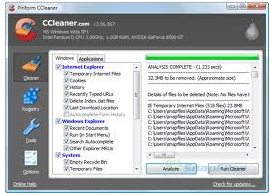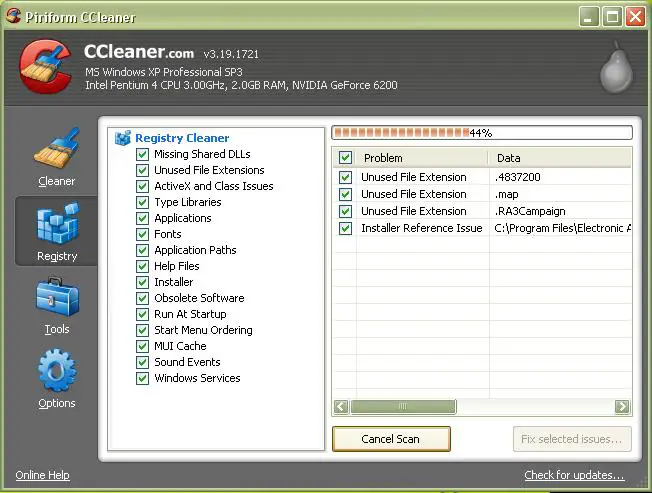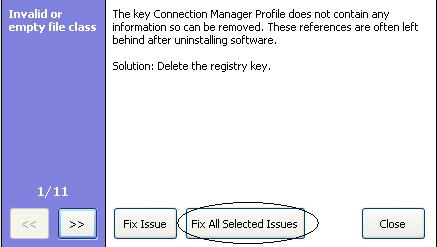Can’t delete, move or rename a (.flv) media file

I am facing a problem that I have downloaded some YouTube Videos (.flv) media files on my computer but I am unable to rename, delete or move the file to another folder of my computer. I can copy or play the file but it doesn’t allow me to do anything else.
The “READ ONLY” field is not checked in the properties. And I don’t know why I am unable to even change any of the properties. Whenever I tried to change the properties it displays a warning message “Access Denied”. And sometimes it shows me “Cannot delete file COM Surrogate error”.
I also tried “Windows file shredder” software but no success. It shows an error message that shredder “can’t delete the file”.
While I have no problem in deleting other files in the same folder ?