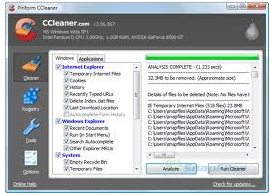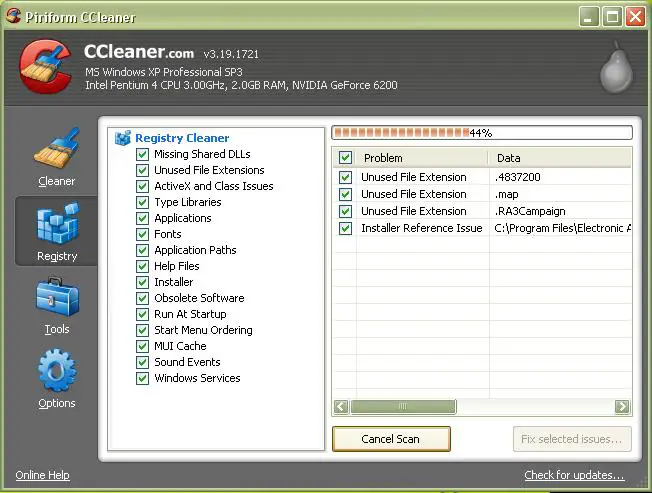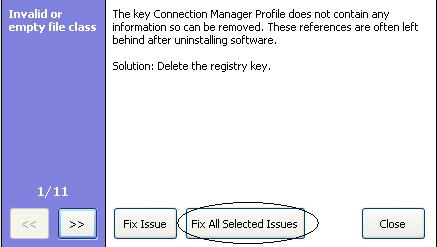I am facing a problem that I have downloaded some YouTube Videos (.flv) media files on my computer but I am unable to rename, delete or move the file to another folder of my computer. I can copy or play the file but it doesn’t allow me to do anything else.
The “READ ONLY” field is not checked in the properties. And I don’t know why I am unable to even change any of the properties. Whenever I tried to change the properties it displays a warning message “Access Denied”. And sometimes it shows me “Cannot delete file COM Surrogate error”.
I also tried “Windows file shredder” software but no success. It shows an error message that shredder “can’t delete the file”.
While I have no problem in deleting other files in the same folder ?
Can’t delete, move or rename a (.flv) media file

May be the file that you’ve been deleting is still being used. You should first End the task from the task manager.
Press Control+Alt+Delete and the task manager will show up.
From there, under processes tab, locate the software of the player that you use to play the video file.
If you are using VLC player, then locate vlc.exe from the list, right click it and select “End Process”. Now try to delete again the flv file.
If you can’t still delete the file then you have to do it on safe mode of your computer. Most of the pc users are not familiar with safe mode. The main function of safe mode is to assist the users to troubleshoot any problem that concerns their operating system. Safe mode prepares your system to only execute less Windows components and drivers. By lessening running Windows components and drivers, it can help the user to determine any problem caused by a corrupt software or driver. With this you can maximize your capability to modify files including your computer’s file system.
Restart your computer and press F8 when booting.
From the configuration options, select start on “Safe mode”.
Right click the file and delete it.
If the message “Access Denied. Make sure the disk is not full or write protected” still displays then you have to disable the file write protection from your registry. This method is called modifying registry, it is a powerful procedure that will let you modify how your computer system works. This process has many purpose, you can maintain the effectiveness of your operating system as well as the security of it.
There are many ways to modify registry that we can do, and the one that we are going to do is to modify the security. Follow these guidelines:
Click start menu and click run from the list and type regedit.
Locate the folder of HKEY_LOCAL_MACHINESYSTEMCurrentControlSetControlStorageDevicePolicies.
If StorageDevicePolicies is not present in the directory then you have to add it your self. You can download it in here.
Locate the add.bat that you have downloaded and double click it. It will add it self in the registry entry. If your are using OS above Windows XP then right click the add.bat and select “Run as administrator”.
When already on the list, double click the WriteProtect on the right side and change the value from 1 to 0. Exit from the editor and reboot your system. Try to delete the file again which is write protected. You now be able to delete it because the write protection has been disabled already on your system.
Another method is to use WinRar application to delete the protected file. Download and Install WinRar if you don’t have it. Go to this site and search WinRar. Double click WinRar and browse for the file that you want to delete, right click and select delete.
Can’t delete, move or rename a (.flv) media file

Hi Carl,
Try to run CCleaner to your computer, and also run the registry repair using the CCleaner if you don’t have a CCleaner in your computer you can download it here.
When download is finished, run the simple installation wizards.
When done, double click the shortcut in the desktop it should be like this:
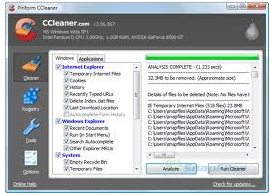
In the CCleaner tab, just click the cleaner button on the lower right part of the program.
Next go to Issues tab, and click the scan for issues, when its done, click the fix selected issues, a dialog box will appear just click no, and then just click the fix all button to clear away all junk registry.
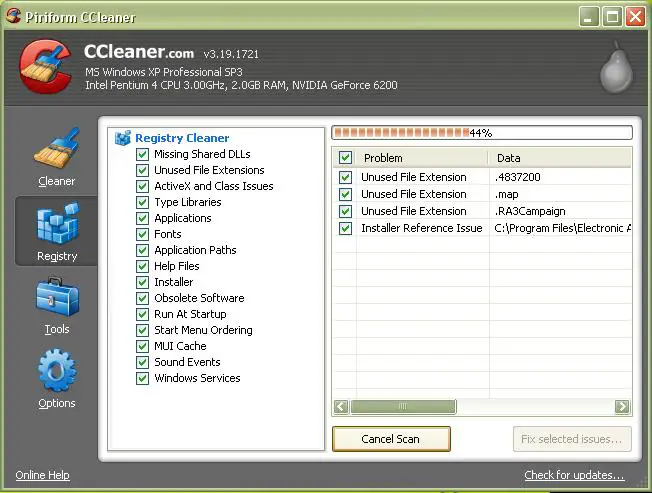
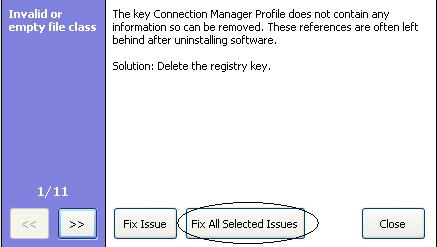
Now try again if you can delete again the video you downloaded.
If not you can also try this:
Open a CMD prompt, in Start menu > Run > in the dialog box type CMD and Enter.
In the CMD prompt, type these and press enter each command.
CD (location of the file or folder of the video)
Attrib –h –r –s (filenames of video)
Del (filename of video)
Exit
There is space between -h –r and –s , make sure to do so.
Hope this can solve your problem.
Good luck.
Answered By
Janine08
5 points
N/A
#104656
Can’t delete, move or rename a (.flv) media file

You can resolve your problem. Your file is may be incomplete or corrupted. You are facing this problem because explorer is trying to create a preview of this file. You can fix this problem by doing the following steps.
Open regedit and go to: HKEY_CLASSES_ROOTSystemFileAssociations.avishel lexPropertyHandler
Delete the value you find there.
This will not allow the explorer to make a preview for it. Before will this make sure you have made the backup of a registry key.