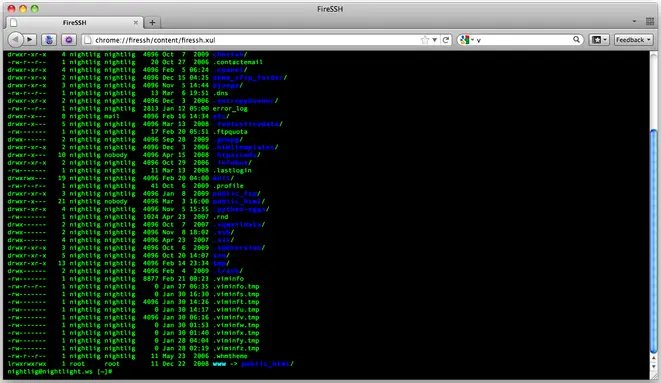Browsing over SSH without text based browser

Hello,
I want to browse over SSH without text based browser ( without command line).
Has anyone been able to connect Mozilla through SSH to another machine and make http requests from there?