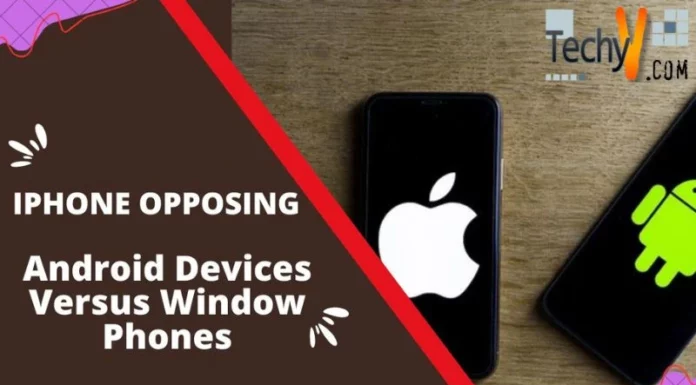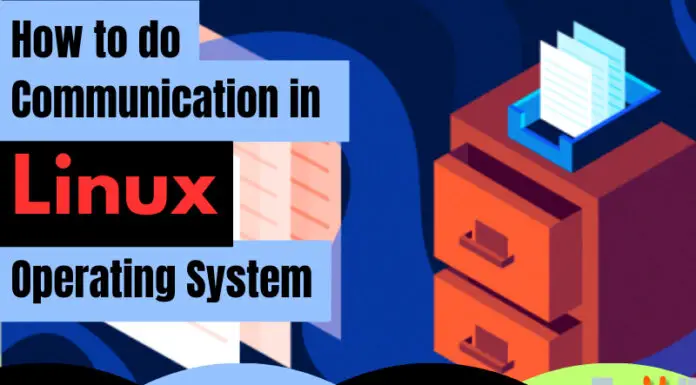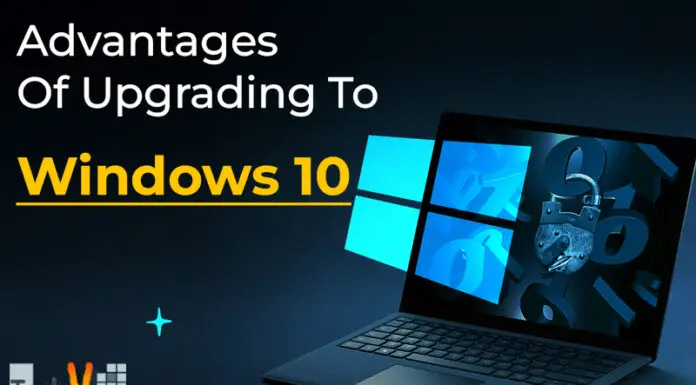Disk Defragmentation
Introduction
In computing, disk defragmentation refers to the practice of uniting scattered files on your storage drive. Fragmentation occurs to a storage drive, i.e. hard disk, over a period of time as you save, make changes and erase files from your local drive.
The modifications that you make to a file are most of the time kept at a site on the storage disk that is actually different from the initial file. The more modifications that you make to a file, the more additional sites are used. Over a period of time, the file and the storage disk turn out to be fragmented. As a result, your PC starts to slow down as it has to search in multiple locations just to open the saved file.
Windows Operating System provides a utility tool that functions in rearranging the information stored in your storage disk and brings together fragmented files so that your PC can execute more efficiently. Modern versions of Windows Operating Systems, e.g. Windows 7, have been modified such that the tool can execute routinely with the intention of removing the burden of having to remember to execute it. However, the operating system still provides you with the option or running it manually.
Reasons for fragmentation
Fragmentation happens at a time when the Operating System is unable to assign adequate neighboring spaces to save a whole file as a unit, but rather places portions of it in spaces that exist between other files (normally those spaces are present because they previously stored a file that the Operating System has consequently erased or because the Operating System apportioned extra gaps for the file in the beginning). Bigger files, as well as increased numbers of files, also add to fragmentation and consequently reduce performance. Disk defragmentation aims at lessening these issues.
Alternatives to disk defragmentation
A general approach to maximize defragmentation, and at the same time minimize the effect of fragmentation, is to partition your hard drive in a manner that disjoints divisions of the file system that encounters lots of reads as compared to writes from the more volatile regions where files are generated and erased regularly. The folders that stores the users’ summary are tailored constantly (particularly with the Temp folder and the internet browser cache producing hundreds of files that are erased in a couple of days).
If files from the user profiles are stored on a specific partition (as is the case in UNIX Operating System), then defragmenter executes optimally given that it does not require to handle static files that come from other folders. For partitions with moderately few write actions, defragmentation functionality is greatly enhanced right after the initial defragmentation, given the defragmenter will require to defrag only a small amount of additional files in the foreseeable future.
Disk defragmentation in windows XP Operating System
This section of the article explains how to defragment your hard drive volume and illustrates the restrictions of using disk defragmenter, Microsoft Management Console (MMC), which is inbuilt in Windows XP. Disk Defragmenter MMC is founded on the complete retail model of Executive Diskeeper. The model thereafter offers restricted functionality in preserving disk operation by defragmenting hard drives that applies FAT, FAT32 and NTFS file systems.
To load and run Disk Defragmenter in Windows XP, follow the steps provided below:
- Approach One: Make use of the property menu of your local storage disk
- On the desktop double-click on the icon, My Computer.
- From the displayed icons, right-click the local storage disk partition that you would like to defragment. In the pop-up menu, point to and click on Properties.
- In the dialogue box that appears, click on the tab labeled Tools, and click on the option labeled Defragment Now.
- In the confirmation window that appears, click Defragment.
Approach Two: Make use of Computer Management MMC
- Click Start menu from the taskbar and click on run.
- Load Computer Management MMC by typing the command Compmgmt.msc in the run dialogue box.
- In the window that appears, on the left pane, double-click on Disk Defragmenter.
- Select the storage partition that you would like to defragment, and click on the option Defragment.
- This particular version of Disk defragment that is built-in in Windows XP Operating System has the following restrictions.
- The application can only work with local volumes.
- Disk defragmentation can only be carried on one disk at a time.
- A disk partition cannot be defragmented while the Operating System is scanning another partition.
Windows XP does not have the option of scheduling disk defragmenter. However, with the use of the Defrag.exe command, scheduling can be done.
Disk defragmentation with Windows 7
Windows 7, the latest version in the line of Windows Operating Systems has improved Disk Defragmentation capabilities from Windows XP. Windows 7 displays the development whilst defragmenting the disk, unlike Windows XP and Windows Vista which do not display any growth while defragmenting local volumes. In addition, the process can be interrupted without the risk of causing severe damage to the PC.
Windows 7 Operating System has the capability to defragment several storage volumes at the same time and it instinctively halts the defragmenting of the dense state drives as there is no requirement of defragmenting flash pens as continuous write access may possibly in fact curtail its memory life. Plus, it provides for the timing of the disk defragmenting that is lacking in Windows XP. By default it is timed to defragment at 1.00AM
Furthermore, the tool in Windows 7 can reposition even those files which cannot be repositioned in Windows XP. Generally speaking, disk defragmentation in Windows 7 has been enhanced much more but still lacks those eye-candy pictorial images while defragmenting that it formally used to be displayed in Windows XP.
Other than defragmenting software files, the tool can as well minimize the period it takes to open applications and files in the PC.
Conclusion
Other than the inbuilt disk defragmenter that comes with Windows Operating System, there are third party application tools that can be downloaded and installed from the net.