Operation has been cancelled due to restrictions on my computer

I'm running Windows 7 and I am having an issue with MS Office 2010. It won't open and it always throws an error.
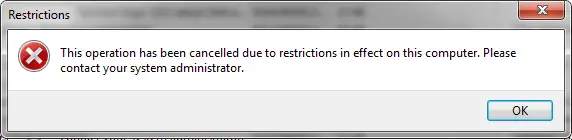
Restrictions
This operation has been cancelled due to restrictions in effect on this computer. Please contact your system administrator.
This won't even work on clicking some hyperlinks in MS Outlook. How can I resolve this? I am the administrator of my own computer. I also searched for some solutions and they advice me to make Internet Explorer my default browser, which I already did but It still didn't work. Please help.












