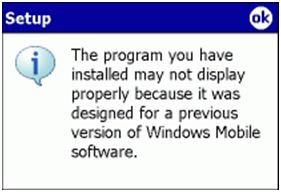Hi,
I received an error on my Smart Phone device.
The story is that I have DPI aware app. All my binaries have resource CEUX/HI_RES_AWARE with value 0x0001.
But while installing cabinet on a WM6 device it keeps saying the following error:
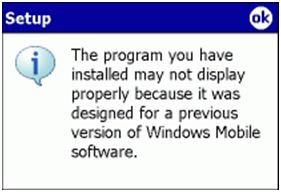
The program you have installed may not display properly because it was designed for a previous version of Windows Mobile Software.
What I have to do to get rid of it?
I think that this warning message indicates that the program I am trying to install is not specifically designed to work with the version of the operating system on your Pocket PC or Smartphone.
But I don’t know what can I do?
Any help please?
Answered By
Scot1984
15 points
N/A
#127846
Windows Mobile software version setup problem

Hi, I understood the issue, drop the cases tied before, just go through the fallowing steps once again to fix and install it successfully.
1. Make sure that Solution Explorer for your project is visible. On the File menu, point to Add, and then click New Project. In the Project Types tree structure, expand the Other Project Types node. In the Templates pane, click Setup Project. Name the project MyAppSetup.
2. Right-click on the newly created project in Solution Explorer, point to View, and then select File System. The File System window allows you to control where files are installed on the user's computer. For this example, the files are the .cab and .ini files that the Application Manager will use to install the application on the Windows Mobile device.
3. To add your application's .cab file, right-click on the Application Folder icon, point to Add, and then click Project Output. In the Project list in the Add Project to Output Group window, select MyAppCab, click Built Outputs, and then click OK.
4. To add the .ini file for your application, right-click Application Folder icon, point to Add, and then click File. Browse to your .ini file, and then click OK.
5. Right-click the MyAppSetup project icon in Solution Explorer, point to View, and then click Custom Actions. The Custom Actions window allows you to assign custom actions to be executed for different events in the installation.
6. In the Custom Actions window, right-click the Install icon, and then click Add Custom Action.
7. In the Select Item in Project window, click on Application Folder, and then click OK. Click the Add Output button. From the Project list in the Add Project to Output Group window, click MyAppCustomAction, click Primary Output, and then click OK twice. For the commit custom action, repeat steps 6 and 7.
8. In the Custom Actions window, click Primary Output from MyAppCustomAction in the Commit folder area. In the Properties window, enter the following value for the CustomActionData property: /targetdir="[TARGETDIR]". This passes the directory in which the .cab and .ini files for your application are installed to the custom action.
Windows Mobile software version setup problem

Hi,
I have understood your problem. You just have to follow the instruction.
It will work for SMS 2003 to use the package.
wceload /noui
For example, Follow the command very well.
wceload.exe /noui /nouninstall "<FolderName><FileName>.CAB"
Hope it will work for you.
Have a nice day.
With Best Regards,
Mothy Stewartyi.