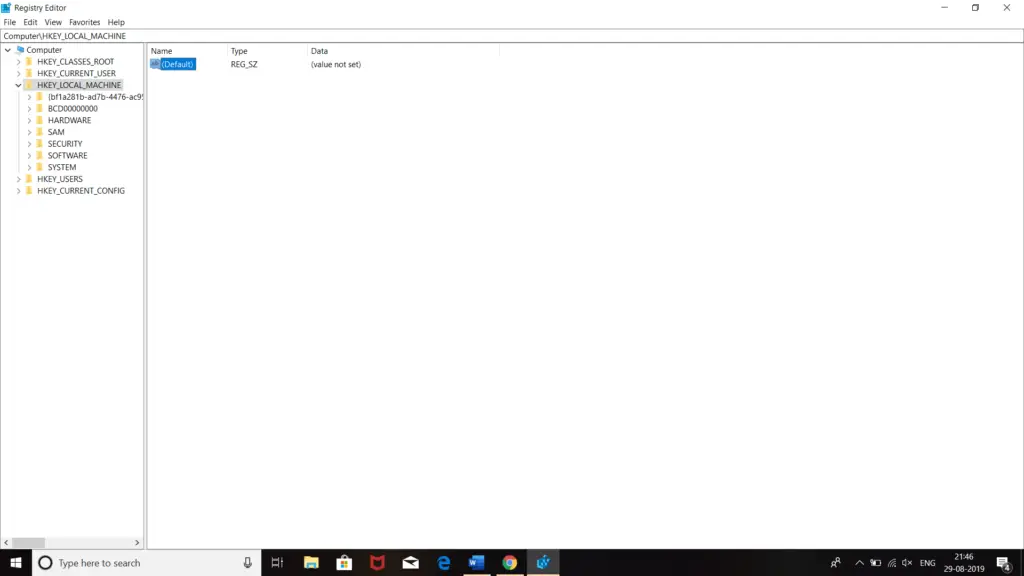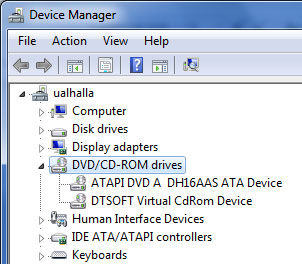Windows Could Not Start This Hardware Device Because Its Configuration Information

I usually use a DVD drive that contains official data. Today, when I inserted in the DVD drive of my laptop, it is showing some error followed by an exclamatory mark. When I clicked on the exclamatory mark icon, it showed this ‘windows could not start this hardware device because its configuration information is incomplete or damaged’ error message. It is happening for the first time. How can I fix this?