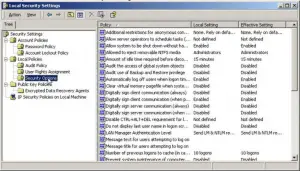Windows Activation Error Code 0x81000039 Fixed.

Hello, I have seen this error on Windows 7 mostly, and not on any other systems. This error shows up when trying to use Windows backup. So you can try to change the NTLM authentication level. Please perform the following steps:
1. Click on the Start button at the bottom left corner of the screen. Enter using keyboard “gpedit.msc” in the Search area. You can also type in the Run window which will open by pressing Windows key and R key together.
2. Locate to the following address “Computer Configuration\Windows Settings\Security Settings\Local Policies\Security Options\.”
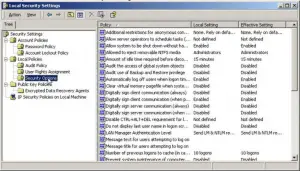
3. In the right section of the screen, look for “Network security: LAN Manager Authentication level properties,” and double-click on it.
4. Change the existing level to “Send LM & NTLM and use NTLMv2 security if negotiated”.

Windows Activation Error Code 0x81000039 Fixed.

If you keep receiving error code “0x81000039” whenever you try to back up your computer, try changing the NTLM authentication level. This can be done in the Group Policy. Press the Windows key + R to bring up the “Run” dialog then type without quotes “gpedit.msc” then hit Enter to launch the Group Policy Editor. Next, go to “Computer Configuration”, “Windows Settings”, “Security Settings”, “Local Policies” then “Security Options”.
Next, on the right, scroll down and look for “Network security: LAN Manager authentication level” then double-click it to open the properties. In the “Properties” dialog, in “Local Security Setting” tab, click the down arrow and select “Send LM & NTLM – use NTLMv2 session security if negotiated” from the dropdown list. Click “OK” then restart the computer.