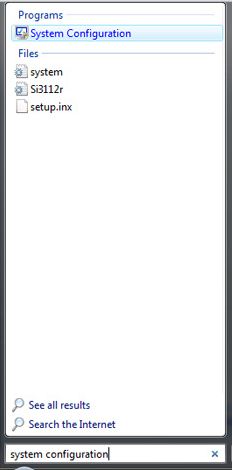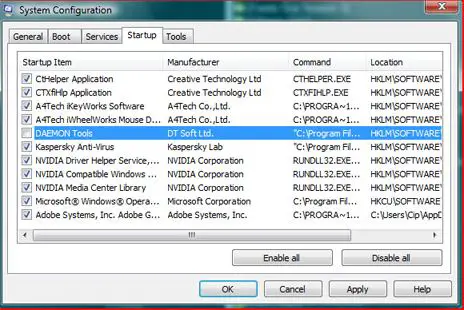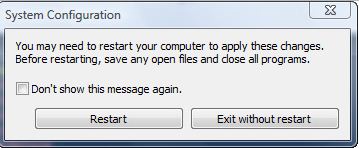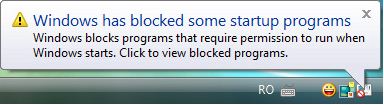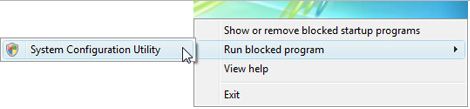Asked By
iesha
30 points
N/A
Posted on - 07/04/2011

My Windows Vista (32 bit) will not start up properly.
It shows he loading screen (the one with the small moving green bar) for a little while as usual, then the screen turns black (not off) and then remains in this mode indefinitely?
Answered By
ibrahim
0 points
N/A
#128149
Windows Vista loads then goes into black screen

I would suggest you to perform a check disk from the Windows Recovery Environment.
1. Restart the computer and start hitting F8.
2. Select the option Repair your Computer.
3. After searching for the windows installation, click on next and choose the command prompt from the recovery tools listed.
4. Execute the command chkdsk /r
After performing the chkdsk operation, check whether you’re able to boot the computer in Normal mode. If you’re not able to boot into normal mode, boot the computer in Safe mode and perform a clean boot from the Safe mode.
Clean boot uses minimal set of drivers and startup programs and helps in eliminating software conflicts.
1. Click on Start; in the Start Search, type in msconfig and hit Enter.
2. Under the Services Tab, check on Hide all Microsoft Services.
3. Under the Startup tab, click on disable all and then click Ok.
4. If you get a prompt to restart the computer, click on Restart now.
Check if you’re able to boot the computer in normal mode.I would also suggest you to get the latest drivers for your display adapter from the computer manufacturer.
Windows Vista loads then goes into black screen

Using the System Configuration utility will solve your problem.
Go to Control panel and proceed to the administration tools or you can type system configuration of msconfig in the search field:
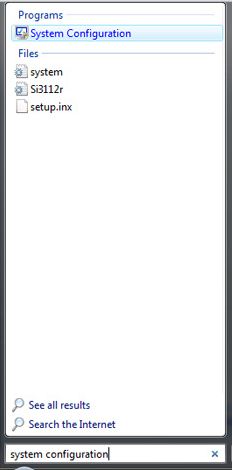
Hit Enter key, and select the startup tab. Programs will load and windows will start up.

You can choose the programs you want to disable from there but be careful not to disable any necessary components of the system that might cause damages of the operating system. Un-mark the small box for programs you want to disable. And hit Apply button before clicking OK.
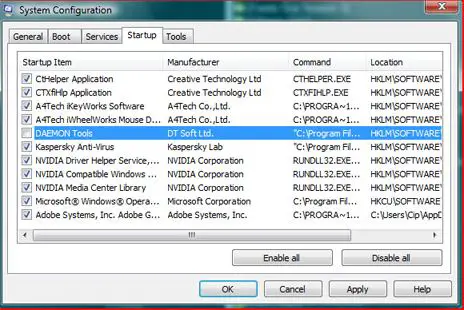
Select your preferable option when a new window will show up.
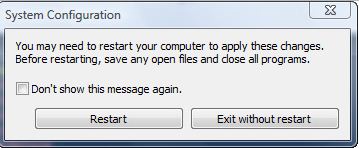
You will then be warned for Windows blocked some programs after you reboot.
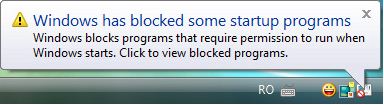
For removing the warning just click the icon from the small box and choose run option and click System Configuration Utility. After then, a small window will show up with a message of warning. Choose the option that states Don't show this message again or start System Configuration then hit OK.
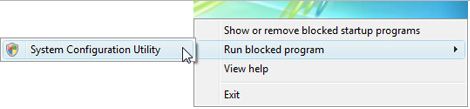
Now your done.