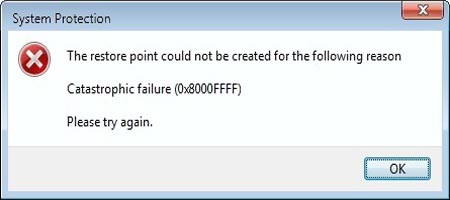I use my system regularly, and it is a Windows 8 PC. While doing so, often I get errors that say “Restore point could not be created because of the following reason: Catastrophic failure (0x8000FFFF).” Is something wrong with my PC? Also, how can I fix this issue because my system has a lot of data in it?
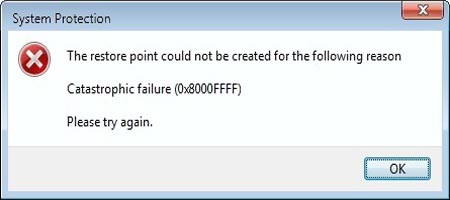
What Is 0x8000FFFF Catastrophic Failure Concerning Windows 8?

This error occurs due to minor problems with the system settings, like while upgrading your OS.
The causes for this error are, corrupted registry files due to virus or malware, errors in Windows Update, faulty software or applications, incorrect computer settings submitted, drivers that are outdated or damaged.
To fix this error, begin with the settings of your Operating System. Sometimes, due to incorrect date and time, this can happen. So make sure it is correct. Then run a virus scan for corrupted files and see if it is resolved.
This error can occur when you perform System restore without administrative rights. So log in as System Administrator and restore your computer to an earlier time. It will delete all the existing corrupted files.
Update your drivers. To do so, press the Windows key + X. Uninstall drivers that you do not require immediately. The next time you are trying to use that device, the system will automatically install it. Update to the latest released version.
What Is 0x8000FFFF Catastrophic Failure Concerning Windows 8?

The full error reads:
“The restore point could not be created for the following reason
Catastrophic failure (0x8000FFFF)
Please try again.”
If you keep receiving this error, try doing the following: first, clean your system. Download the free version of CCleaner and install. Once installed, start CCleaner and clean your system. After this, exit CCleaner then restart the computer. Next, use the System File Checker utility. Press the Windows key then type without quotes “cmd” in the search field.
Right-click “cmd.exe” in the search results then select “Run as administrator” to launch an elevated command prompt. In the command prompt window, type the following command then hit Enter:
sfc /scannow
Insert your Windows installation CD or DVD when you are prompted then continue. Wait until the process is complete. When it is finished, close the command prompt then restart the computer. If this doesn’t work, try to disable your antivirus temporarily then try what you are doing again.