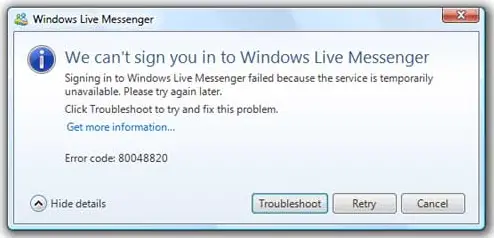Asked By
stevecanry
1660 points
N/A
Posted on - 06/19/2011

Hi,
I am using Windows Live Messenger almost all the time to communicate with peers. But on one occasion, when I was about to use Windows Live Messenger, I was not able to login. The error message box came to display that says, We can't sign you in to Windows Live Messenger, its also suggest that service is temporarily unavailable.
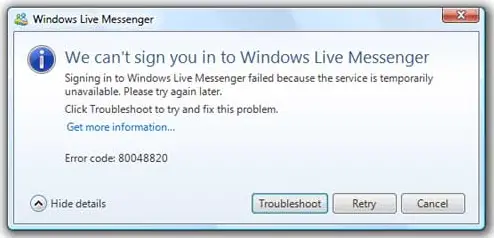
We can't sign you in to Windows Live Messenger
Signing in to Windows Live Messenger failed because the service is temporarily
unavailable. Please try again later.
Click Troubleshoot to try and fix this problem
Get more information…
Error code: 80048820
After a little wait, I discovered that my other friends can now login to, I tried to login but unfortunately it fails, I checked on my internet connection and it works great, since I can surf the internet. So I decided to reboot my computer and reinstall the messenger client software, it's still the same. The last thing I found out is, when I use another account, I can log in.
Please share some Ideas.
Answered By
justinb
0 points
N/A
#122029
Error 80048820:Could not sign in to Windows Live Messenger

The problem you are facing is caused if you have an incorrect date/time set in your computer. This may be caused due to a virus or you may have set the date/time wrongly.
To fix this:
1. Right-click the time on the bottom-right corner of the screen.
2. From the menu, select the “Adjust Date/Time” option.
In XP, select the tab with “Date & Time”.
In Vista/7:
-
Select the Date and Time tab.
-
In Vista/7, click the Adjust date and time button.
-
In Vista, click the Continue button.
-
To change the date, from the calendar on the left, select a date which is correct.
-
To change the time, under the clock, use the spin box to change the time.
-
Make sure the date/time is correct.
-
Close all windows:
In XP, in the Date and Time Properties window, click OK.
In Vista/7:
In the Date and Time Settings window, click OK.
In the Date and Time window, click OK.
Lastly but not least it is better if you also make sure that your antivirus is up to date and run a full system scan.
Error 80048820:Could not sign in to Windows Live Messenger

Error 80048820 is normally triggered when you start Windows Live Messenger and you try to log in. This error has a variety of causes which includes the following:
- Incorrect date and or time setting
- Windows Internet Explorer has an incorrect proxy setting
- Problems with Firewall specifically if you are using NETGEAR
- A problem occurred in the system causing the “softpub.dll” file to become unregistered
If you encounter this error, try this workaround. Click “Start,” “Control Panel,” “Network and Internet Connections” then “Internet Options.” In “Internet Properties” window, select “Connections” tab then click “LAN settings” under “Local Area Network (LAN) settings” section. In “Local Area Network (LAN) Settings” dialog, under “Automatic configuration” section, check “Automatically detect settings.”
Under “Proxy server” section, uncheck “Use a proxy server for your LAN (These settings will not apply to dial-up or VPN connections).” Click “OK” all throughout. Press the Windows key then in the search box type without quotes “cmd”. Right-click “cmd.exe” in the search results then select “Run as administrator” to launch an elevated command prompt.
If you are prompted with User Account Control, just click “Yes” to continue. In the command prompt window, type the following command then hit Enter:
regsvr32 softpub.dll
Restart Windows Live Messenger and see if this works. Also, check the date and time if they are correct.