Visual Studio Error: The Project Location is Not Trusted

Maybe you been bewildered by a message similar to this one from Visual Studio?
What is the solution and how do I prevent it from occurring.
I would appreciate any help in resolving this matter.
Thank you.
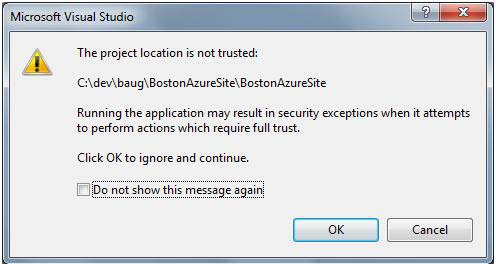
Microsoft Visual Studio
The project location is not trusted:
C:devbaugBostonAzureSiteBostonAzureSite
Running the application may result in security exceptions when it attempts to perform actions which require full trust.
Click OK to ignore and continue.












