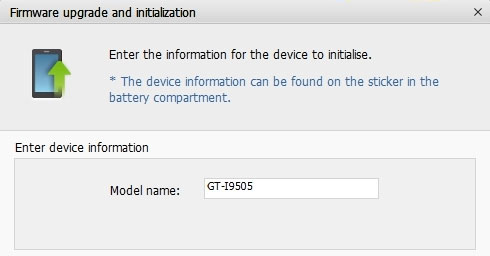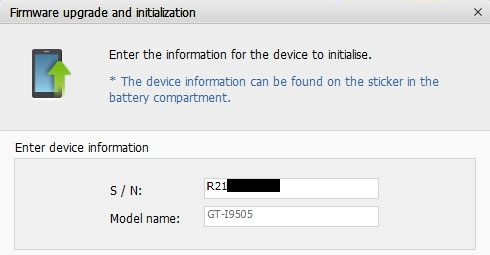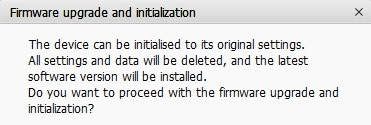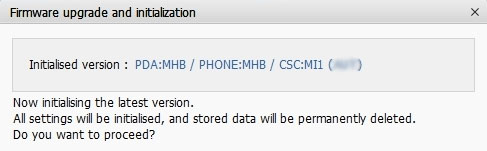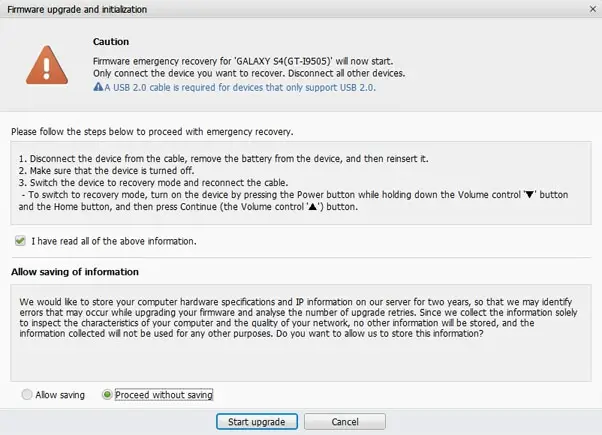Upgradation of Galaxy Note firmware via kies failed

Hello brainy,
I am in a bad situation, when I upgrade my galaxy note firmware via kies in the middle of the process my laptop suddenly went off without the battery. I didn’t realize how bad the symptoms are? Now the Galaxy note does not power on. When I tried again I got this message, how will I do the recovery? No idea, please help me
Title: Firmware Upgrade encountered an issue
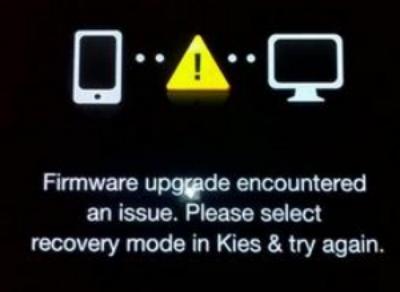
Firmware Upgrade encountered an issue. Please select recovery mode in Kies & try again.