Uable to launch the application Virtualization

Hello,
I am unable to launch the application Virtualization with my own packages and displayed the following error message.The message said that “the application failed to launch”. How can I remove this error message? Any help would be really appreciated.
Thanks in advance.
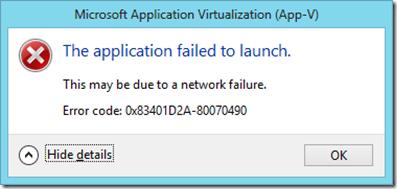
If you check the event log a more descriptive error is available, and it states the following: Process 18672 failed to start due to Virtual Fonts subsystem failure. Package ID {5152004a-ed53-4435-a814-1ac15f070e7c}.Version ID {0361fd0e-c618-443b-b803-70e4bc663541}. Error: 0x83401D2A-0x80070490
Error: The application failed to launch.
This may be due to a network failure.
Error code: 0x83401D2A-0x80070490












