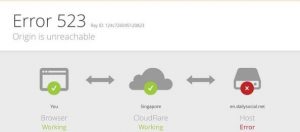Steps To Fix Error Code 523 In Windows 10

Recently, when I was updating Windows 10 on my computer, but the update was unsuccessful and error code 523 came on the screen in a message box. What should I do to solve this issue? Help ASAP.