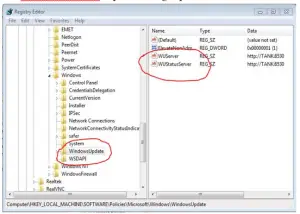My system is working on windows 7 edition of 32-bit compiler premium along with the essentials of security and firewall provided by Microsoft and I have been receiving an error as error 80072ee2 windows update. I have tried updating my system and I have also reinstalled the driver in my system’s network adapter. How can I fix this?
Solution For Errors Occurred During Windows Update

To solve the error 80072ee2 windows update error one can perform the below-given steps:
• Click on start menu
• Enter regedit in the shown run box and click enter
• Go to the file through the left panel to
HKEY_LOCAL_MACHINE\SOFTWARE\Policies\Microsoft\Windows\WindowsUpdate file, remove and WIStatusServer keys in the right pane.
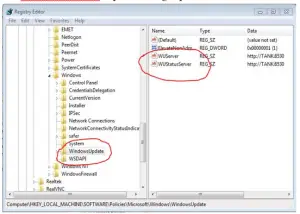
• To run this, enter services.exe on the run window and press enter.
• Search for the windows update service which is present at the end of the page
• Choose restart after right clicking on it
Solution For Errors Occurred During Windows Update

You may receive error code “80072ee2” when you install a Windows Update. Usual causes are corrupt system files or the updates are stuck. If you receive this error while trying to install a Windows Update, here’s a workaround. Click “Start” then in the search box type without quotes “services.msc” then click “services.msc” from the results.
In the “Services” console, scroll down and look for the service called “Windows Update” and then right-click it and select “Stop.” Click “Start,” “All Programs,” “Accessories,” and then “Command Prompt” or press Windows Key + R then type without quotes “C:\Windows\SoftwareDistribution” and then hit Enter. Delete everything inside this folder. After this, go back to the “Services” console, right-click “Windows Update,” and select “Start.”
Next, click “Start,” “Run” or press Windows Key + R then type without quotes “regedit” then hit Enter. In the Registry Editor window, go to this location:
- [HKEY_LOCAL_MACHINE\SOFTWARE\Policies\Microsoft\Windows\WindowsUpdate]
On the right pane, look for “WUServer” and “WUStatusServer” then delete them. After this, go back to the “Services” console and make sure Windows Update is still running. Try installing the Windows Update again.