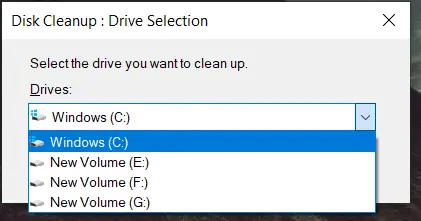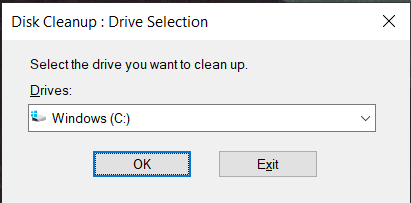I’m trying to upgrade windows10 installed on my laptop, but it shows a message, and when I click on the ‘OK’ button it shows this 0x80070070 error code followed by ‘not enough space in the disk to download the upgraded version.’ When I checked the free space, it is more than enough to download it. It tried rebooting and downloading it again, but the same thing’s happening. How can I fix this problem manually?
Solution For 0x80070070 Error Code

You should delete the application which you don’t use. Clean the garbage bin and remove the trash files stored on your PC. You should clear the cache files stored on your PC. You can also clean the disk with the help of Disk Clean. Try these steps to do so-
- Type ‘cleanmgr’ in the search bar.
- Press ‘Enter.’
- Select the drives you want to clean.
- Click on ‘Clean up system files.’
- Confirm your choice.
- Type the admin password (if asked).
- Again, choose the drive which you want to clean.
- Click on ‘OK.’
- Now, click on ‘Delete files.’
- Repeat the steps to delete more files.
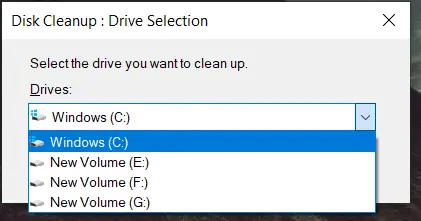
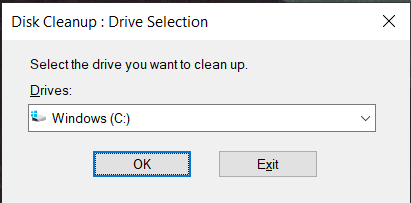
Solution For 0x80070070 Error Code

You may receive this error when creating a backup of your system like when you are upgrading your operating system. You may also trigger this error when you are upgrading to or installing Microsoft Windows 10. Whatever it is you are doing, error code “0x80070070” points to the same cause which is lack of resource or space.
If you are creating a backup, make sure the target drive has enough space to store your backup data. First, try disabling your firewall or antivirus program temporarily then try it again and see if it works. Also, check the Windows Backup services if they are running. Click “Start”, “All Programs”, “Accessories” then “Command Prompt”. In the command prompt window, type without quotes “services.msc” then hit Enter.
Look for these two services: “Volume Shadow Copy” and “Windows Backup” and check their respective setting under “Startup Type” column if they are set to “Manual.” Double-click each service and click “Start” to start the service manually. If the service is already started, click “Stop” and then “Start” again. Click “OK” then try again. See if it works.
If you are installing Windows 10, on the other hand, make sure your partition where Windows 10 will be installed is big enough for the operating system. If you receive this error during setup, try increasing the size of the supposed system partition.