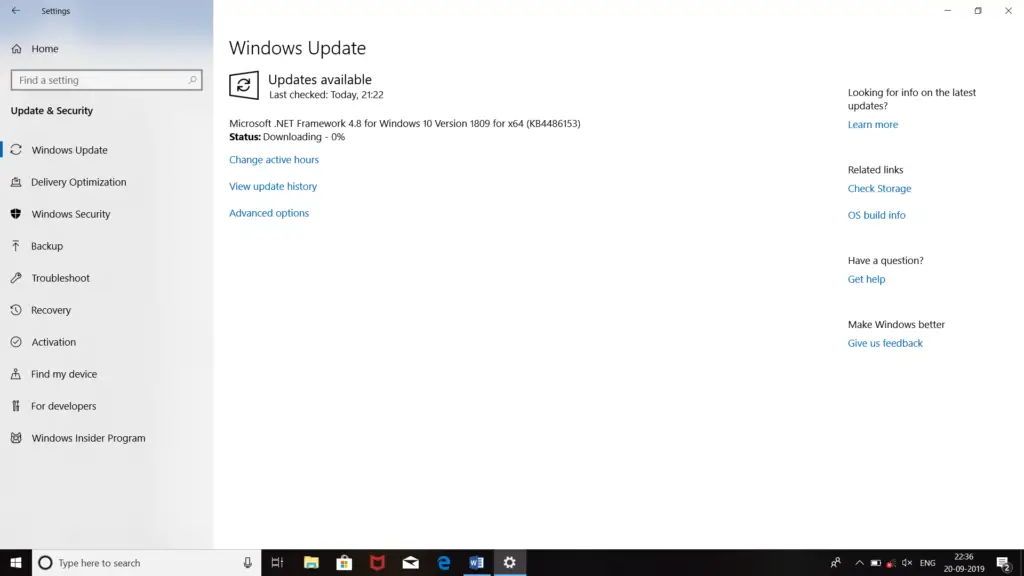Solution For 0x80070078 Error Code

Hi! I’m trying to download an application suggested by my work colleague, but when I’m trying to download it, this 0x80070078 error code appears on the screen followed by ‘Unable to download’ message. I am unable to figure out the cause of this error and how to solve it. Share the steps so that I can fix this error.