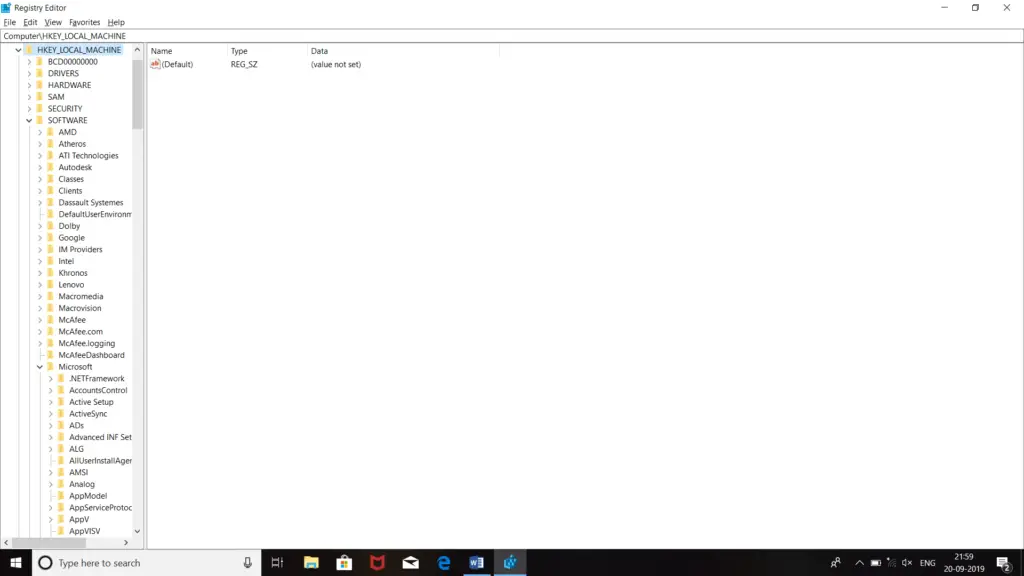Asked By
tourister
0 points
N/A
Posted on - 09/23/2019

I’m trying to update my external hard drive, but I’m continuously facing this 0x8007002 error. I created a backup of it one month ago. That time I haven’t faced any error or difficulty, but this time I’m unable to do so. I even tried to restart my system but still facing the same problem. Share the steps to fix this issue.
Solution For 0x8007002 Error

You can try these steps to fix the problem-
- The first thing you should do is to put your PC on the clean boot state. Now, you must check for any third-party program or application which is causing the error.
- Duplicate accounts on your PC can also cause this error. You must identify and delete that duplicate account. Use these steps to delete the duplicate account-
- Click on the ‘Start’ button.
- Type ‘Regedit’ in the search bar.
- Press ‘Enter.’
- Go to ‘HKEY_LOCAL_MACHINE.’
- Click on ‘Software.’
- Select ‘Microsoft.’
- Click on ‘Windows.’
- Select ‘CurrentVersion.’
- Click on ‘Profile List.’
- Delete the duplicate profile.
- Restart your PC.
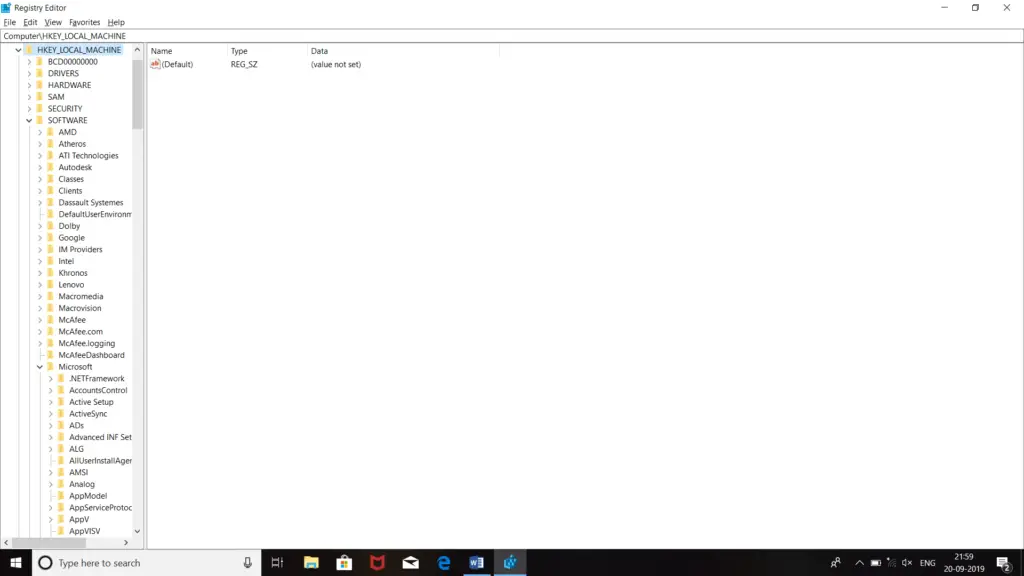
Solution For 0x8007002 Error

It seems you are referring to error code “0x80070002” which you may encounter when installing or checking for a Windows Update on Windows 10. Try changing the Windows Update settings. Click “Start” then in the search box type without quotes “region” then select “Region And Language Settings” from the results. In “Region and Language” window, set “Country or region” to “United States”.
In “Languages”, make sure “English (United States)” is the default language. Otherwise, click “Add a language” then select your preferred language. Again, go to “Settings”, “Update & Security”, “Advanced options” then uncheck “Give me updates for other Microsoft products when I update Windows”. When you are finished, restart the computer then try checking for a Windows Update again. If this doesn’t work, try emptying the “SoftwareDistribution” folder cache.
Press the Windows key + R to bring up the “Run” dialog then type without quotes “cmd” then hit Enter to launch an elevated command prompt. In the command prompt window, type the following commands then hit Enter after each command:
net stop wuauserv
net stop bits
net stop cryptSvc
net stop msiserver
Next, open Windows Explorer then navigate to “C:\Windows”. Locate the folder called “SoftwareDistribution” then rename it to something like “SoftwareDistribution.old”. After this, navigate to “C:\Windows\System32”. Locate the folder called “catroot2” then rename it to something like “catroot2.old”. When you are finished, go back to the command prompt and run the following commands:
net start msiserver
net start cryptSvc
net start bits
net start wuauserv
When you are finished, restart the computer then try Windows Update again. This method applies to the following Windows Update error codes on Windows 10: 0x80070246, 0x80070002, 0x8007000D, 0x800F081F, 0x80073712, 0x800736CC, 0x800705B9, and 0x8007370D.