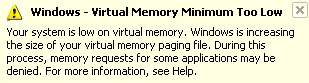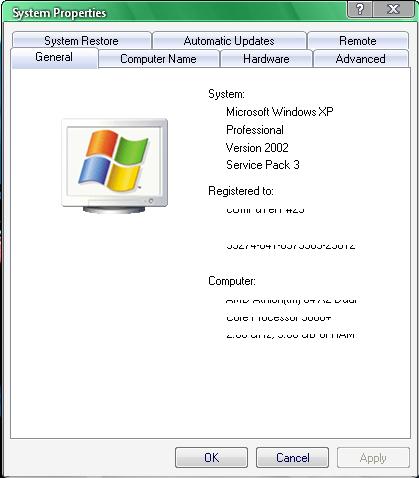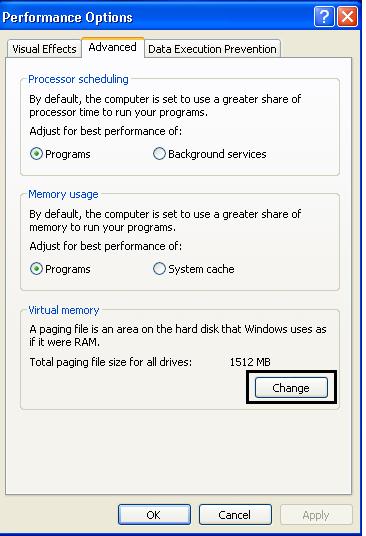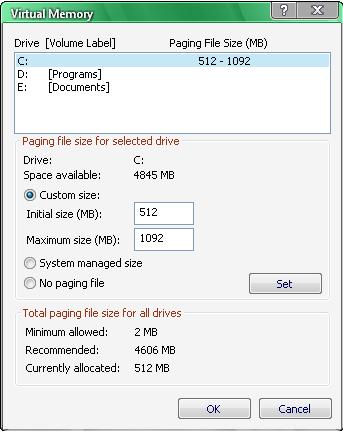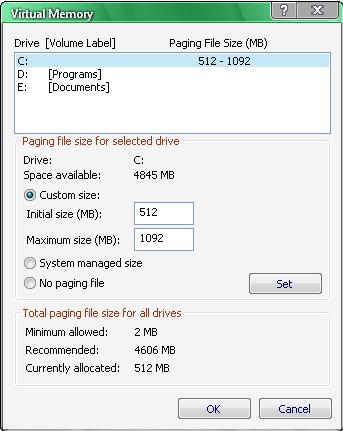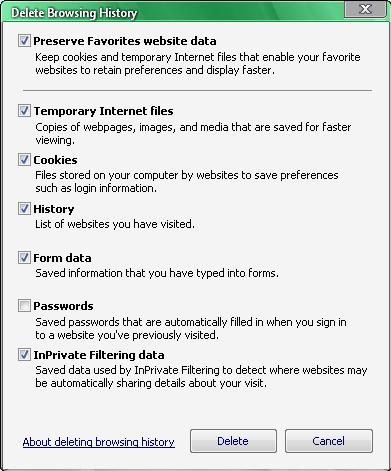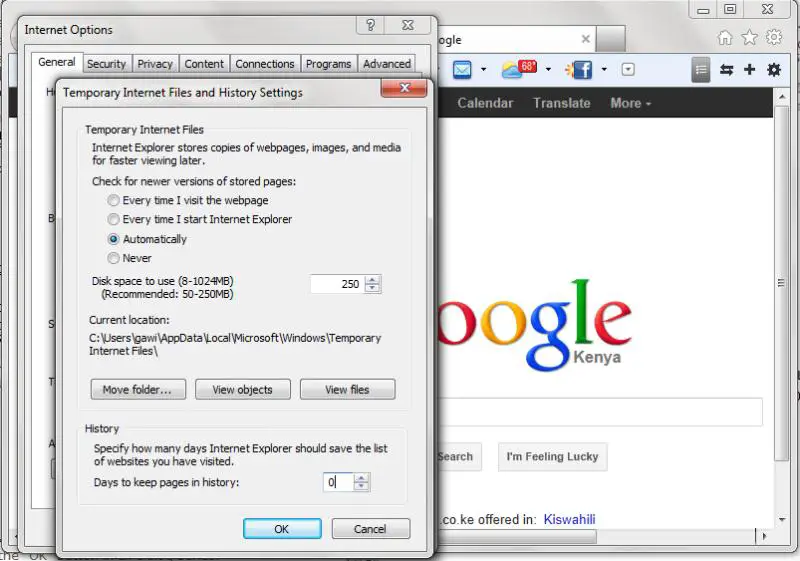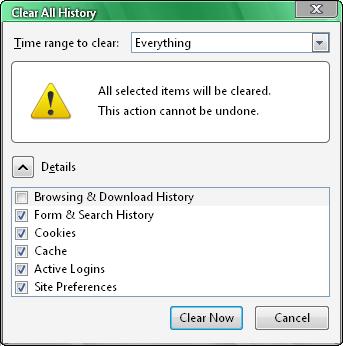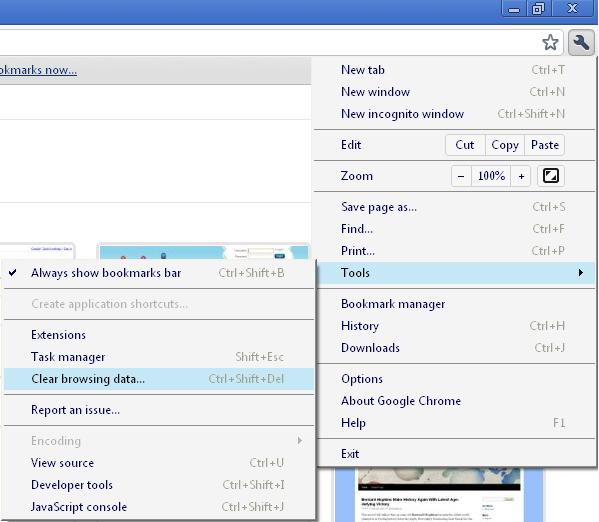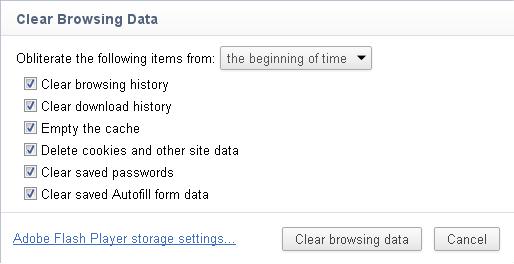Asked By
Broad
410 points
N/A
Posted on - 06/05/2011

Hi,
I am relatively a new pc user and only using pc to maintain some official documents of my business and internet browsing.
I am not running too many software in my pc and only using it for about 5-6 hours in a week. But for the last couple of days I am getting very slow pc performance and a message is showing on the taskbar that virtual memory is very low Windows is increasing the size of the virtual memory.
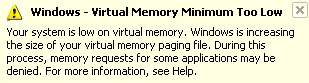
Windows – Virtual Memory Minimum Too Low
Your system is low on virtual memory. Windows is increasing the size of your virtual memory paging file. During this process, memory requests for some applications may be denied. For more information, see Help.
My pc configuration is:
Operating System: Windows XP
Motherboard: Intel G41 series
Memory: 1 GB DDR2
What is the main reason behind this problem? Please tell me how to get rid of this problem?
Showing Very Low Virtual Memory

Windows virtual memory is a memory where the systems get some part of your hard disk drive and use it as a RAM.
The reason on this problem is you’re getting low disk space on your hard disk drive. You can actually see this by checking properties of your disk drive space. As long as your problem goes further, your system may absolutely warn you that you are now running in low disk space.
That is only one reason why you getting this warning but there are several ways on how to solve this issue.
-
Disable your virtual memory or paging file on your system – go to Start right click on My Computer then click on properties and System Properties window will come up.
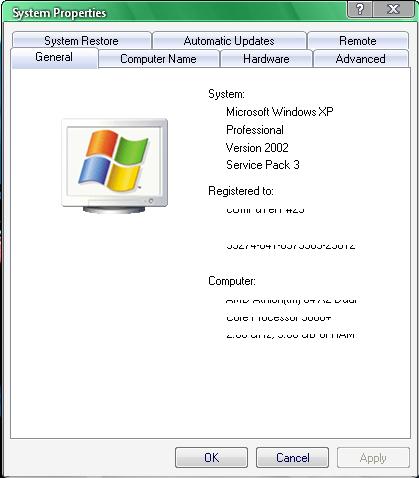
Go to Advance tab and click Settings under Performance then go to Advance tab again, you can see here the current settings for your Virtual Memory right at the bottom, just click Change button to change it.
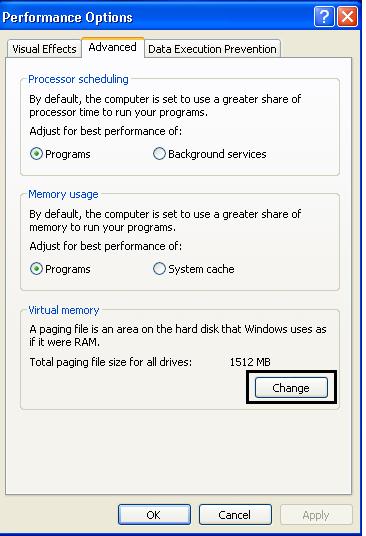
Here you could also see space available on your hard disk for the system to use as virtual memory.
Please take note of the current allocation size settings as you may easily set it back if these won’t solve the issue.
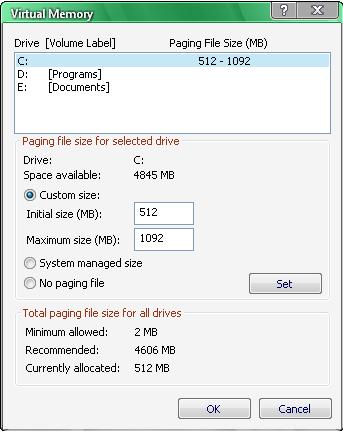
Select No paging file to disable it and click Set then OK to save your changes. If you’re having an error saying you can’t disable paging file on this drive, just set it to minimum allocation size by placing 2 on both Initial and maximum size.
Restart your PC for that to take effect. This process will actually free up some space on your hard disk because the system doesn’t use it anymore as virtual memory.
Note: If this process doesn’t work and just slows down your PC more, set back your virtual memory settings and then let’s go to next procedure.
-
Delete unwanted files and large files – This is a must for all PC users when they are having problem like low disk space on their hard drive. Obviously, deleting large files from your system can easily free up large amount of space on hard drive. Well if you think that some files are kind of important and you may need it sometime, just make backup of these files like transferring them to a different disk, removable drives or burn it on CD or DVD.
-
Delete cache from your browser – All internet browsers usually stores some information and files directly from the internet to your hard disk drive to be able to present these contents to you. Usually these files are stored on a temp folder and you can easily access them and delete them from your hard drive directly with your browsers.
Internet Explorer 8
Open your Internet Explorer, go to Tools then Internet Options.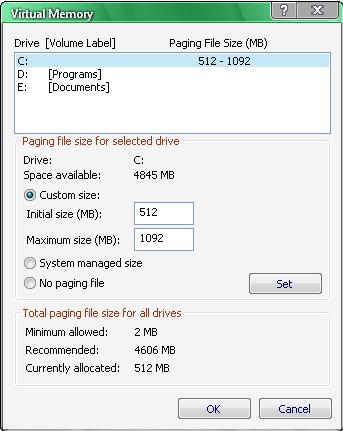
At Browsing history, just hit Delete button and it will show you options to select what data you wish to be deleted. After you choose hit delete again and it will delete all your browsing history and cache from a temp folder.
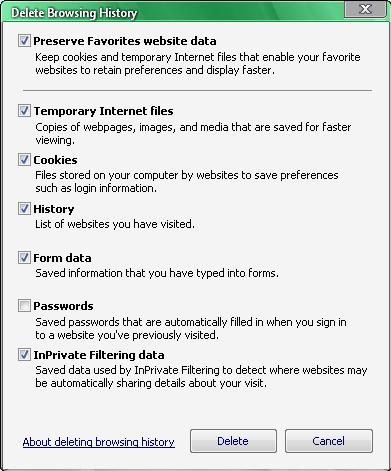
You may check the option “Delete browsing history on exit” and these allow your browser to automatically delete your history every time you close Internet Explorer.
You could also hit Settings button to see more detailed information for this option.
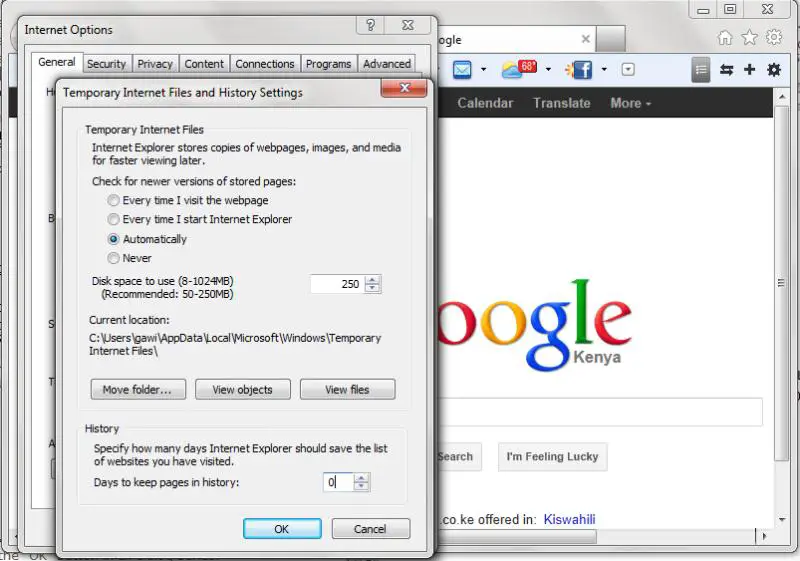
Mozilla Firefox
Open your Firefox select Tools then click on Clear Recent History.
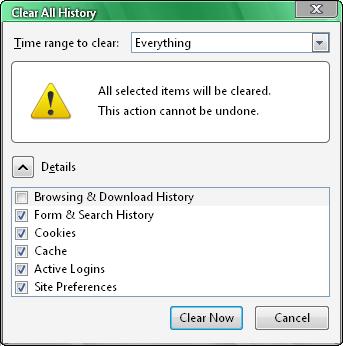
Press Clear Now do delete all your browsing history.
Google Chrome
Open Google Chrome then select the tool icon on upper right corner, select Tools from the popup menu and then click on Clear Browsing Data.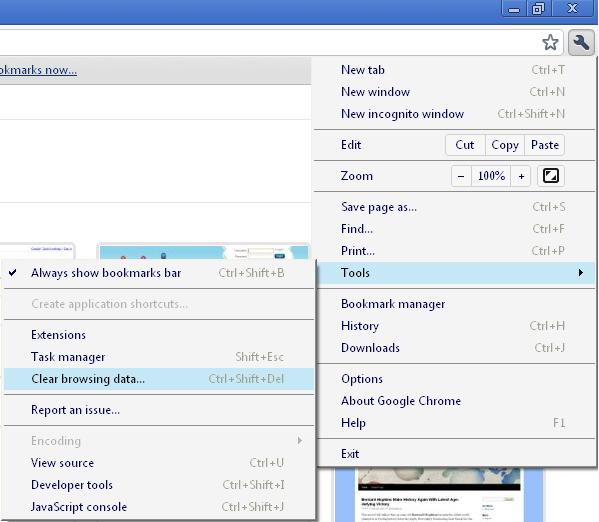
Choose data that you want to delete then click on Clear browsing data to delete all your browsing history.
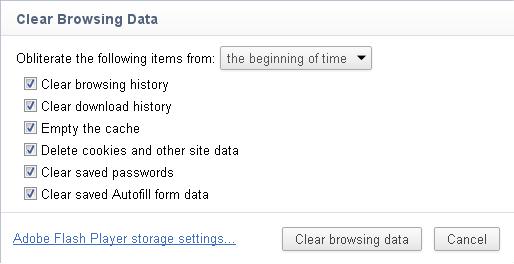
All of these browsers have keyboard shortcut of Shift+Ctrl+Del which you can easily access their Clear/Delete History Window.
Showing Very Low Virtual Memory

Virtual memory is used to store the data for some time and it can be low in case when we are using more then one or some programs at a time. This problem can be solved by increasing the amount of RAM in PC. Or by using one program at a time. Virtual memory is not permanent memory and it always become empty while we shutdown our computer.
So if you are using two many programs at a time and windows show this message then you can close some programs to solve this problem or if you need to run many programs at a time then you can also increase the RAM of your computer.
After you have manage your memory it will work fine and no such pop up message will come. One reason for low memory may be some virus program or such program which is taking so much resources of computer so you can trace one such program and then can end it to do this press ALT + CTRL + DEL from your keyboard and the go under the process tab now look for such process that is taking most of computer resources and try to end that process if it is not in use by some other program.