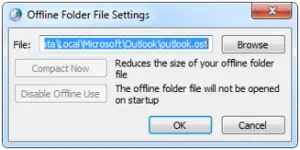Asked By
jeffe meeks
0 points
N/A
Posted on - 12/14/2017

Hello everyone, There are few changes which require my offline work. I want to do settings for Outlook 2010 offline folder on my system. Kindly guide me some solutions.
Thank you
Settings Of Outlook 2010 Offline Folder Manually

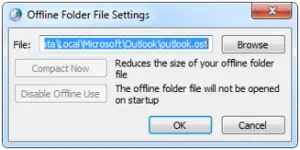
1. Select Start menu, and open Control Panel.
2. Double-click Mail, and then choose E-mail Accounts.
3. Choose Exc
4. Change account, and then select Change.
5. Uncheck Use check Exchange Modes.
6. Hit more settings.
7. Select the Offline Folder File Settings, on the Advanced tab.
8. Again choose Offline Folder File.
9. Hit Browse; save your .ost file at the desired place.
10. Click OK and then select Finish.
Settings Of Outlook 2010 Offline Folder Manually

If you want to transfer your Microsoft Office Outlook 2010 data files from one computer to another, you simply have to locate the files and copy them to the other computer. To locate the files, you have to enable “Show hidden files and folders”. To do this, open Windows Explorer then go to “Tools” and then “Folder Options”.
In “Folder Options” window, go to “View” tab then under “Hidden files and folders”, select “Show hidden files and folders” then click “OK”. Both PST (*.pst) and OST (*.ost) files are located on the same folder. To locate the files, go to the following locations according to your operating system:
- Microsoft Windows XP – C:\Documents and Settings\[username]\Local Settings\Application Data\Microsoft\Outlook
- Microsoft Windows Vista and Microsoft Windows 7 – C:\Users\[username]\AppData\Local\Microsoft\Outlook
The OST file is synchronized with the items on the server that runs Microsoft Exchange and since your data remains on the server, you can re-build the OST file on the new computer without backing up the OST file.