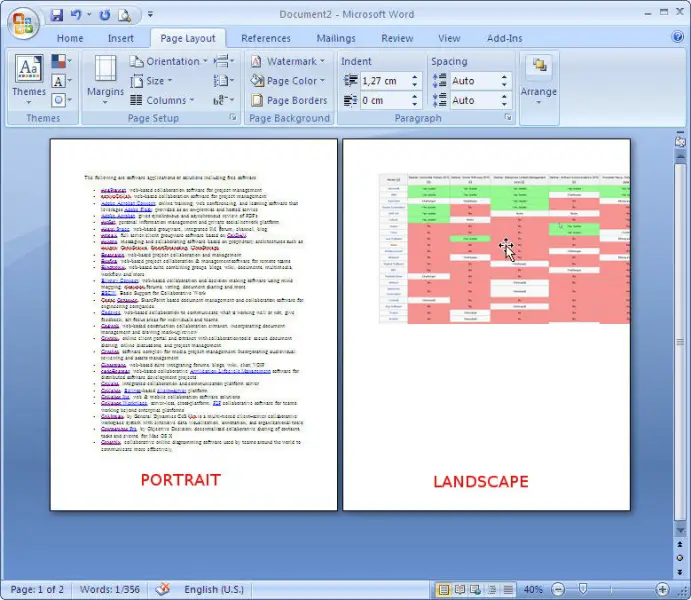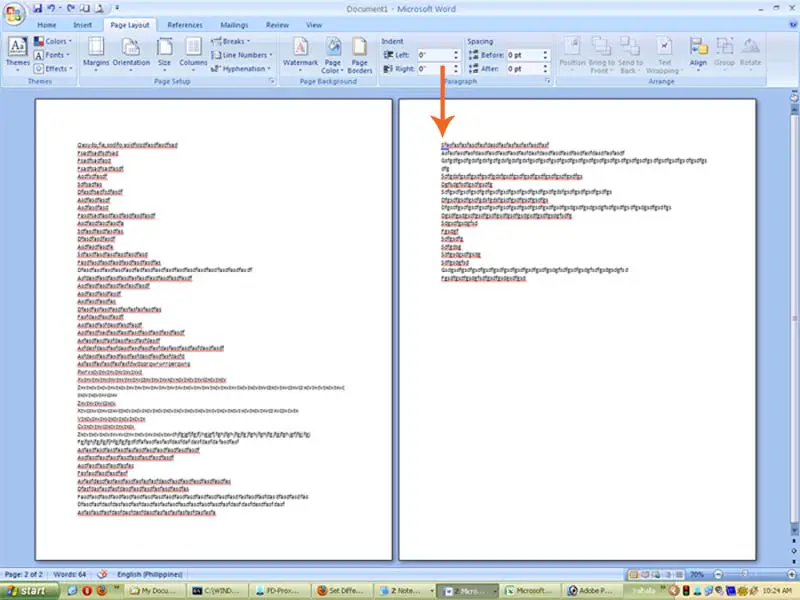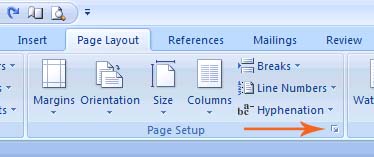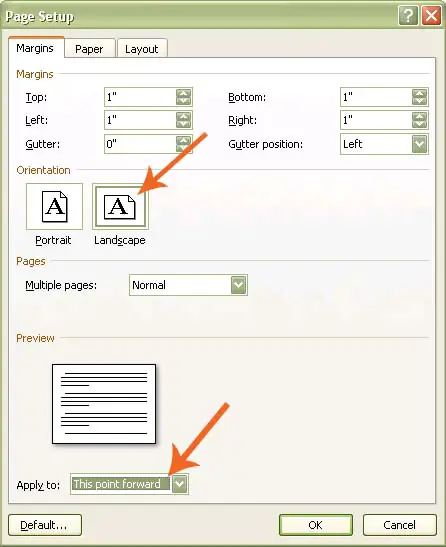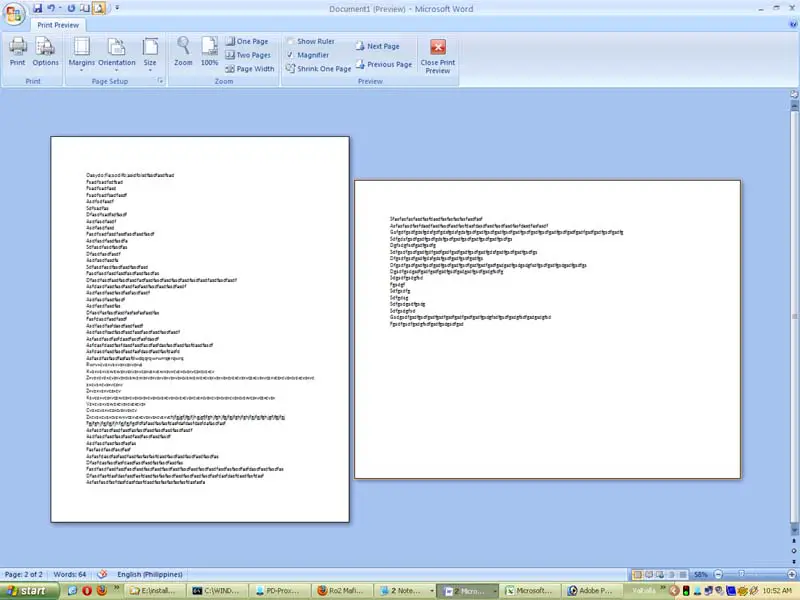Does anyone here ever stuck like me trying to set the layout of your pages in Microsoft Word, one with Portrait orientation and the other in Landscape orientation?
I know how to change the orientation, but I don’t manage to set different orientation for each page. What I need is that my first page orientation set to Portrait, and my second page orientation set to Landscape. That’s all because I need to put a large table on my second page.
In the picture below, that’s what I want to do. I would appreciate some trick from anyone here.
Thank you.
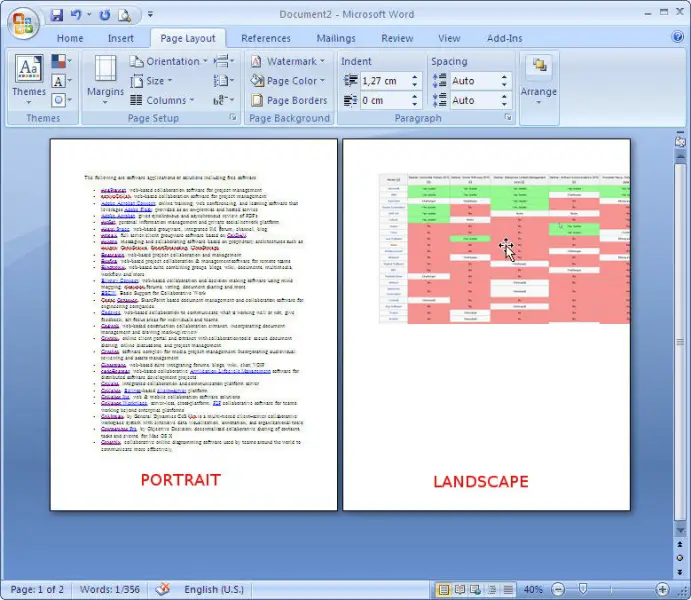
Answered By
Porter
0 points
N/A
#119770
Set Different page orientation (portrait and landscape) in one Microsoft Word file

Yes in most cases we want to change the page orientation in our Word files although we know it's very easy to change the page orientation but whenever we change the page orientation the entire document will change its orientation.
Well sometimes we want different orientation in same files but when you try to change the orientation entire pages of the file will have the same orient but I have a good solution for all of this which is very easier solution.
You just need to simply insert selection break in your entire document and set the page orient for each section. Your each page will be set for its own orientation which you will provide.
Answered By
Wesson
0 points
N/A
#119771
Set Different page orientation (portrait and landscape) in one Microsoft Word file

You want a different page orientation on each of the pages on your document. I did a little experiment and it is possible to print pages with different orientations.
Try doing this:
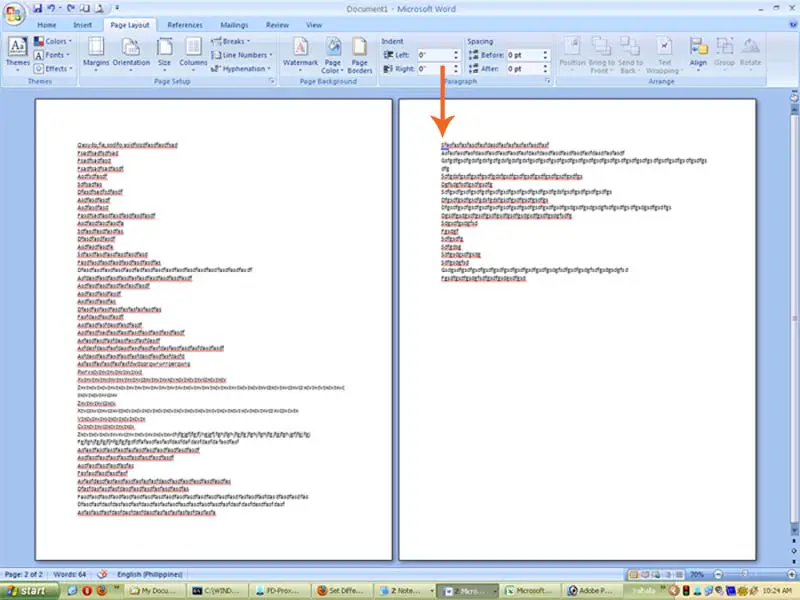
Go to the second page of your document. Move your cursor to the very first line of the second page (image above). Click the Page Setup button (image below).
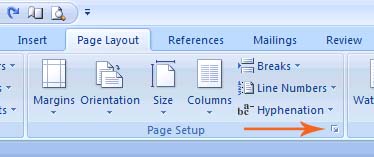
On the Page Setup dialog box, under Orientation, click on Landscape. Change the selected action in Apply to from Whole Document to This point forward. Then hit OK. See image below.
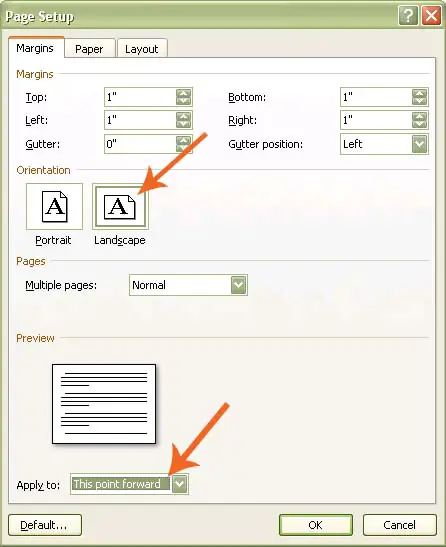
See the result shown in Print Preview (image below).
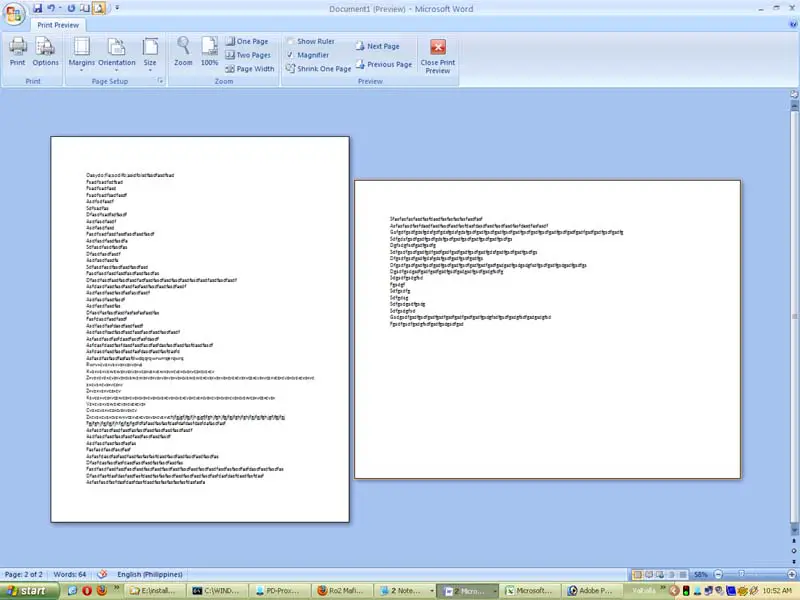
Answered By
kerubo
0 points
N/A
#119772
Set Different page orientation (portrait and landscape) in one Microsoft Word file

Hi Brian,
This is so easy yet you need to be very keen.
-
First, put the cursor at the end of the last sentence on your Portrait first page document.
-
From the menu bar Click on Insert then choose Page Break (Next page).
-
Later Click on the Page Layout and choose orientation. The page will change to Landscape orientation. That will do for you.