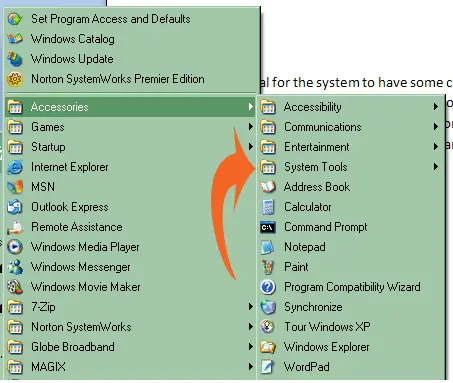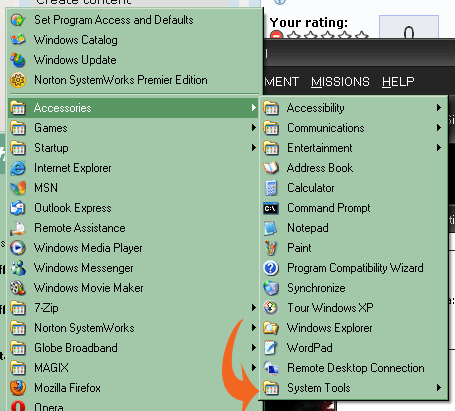Rstrui.exe problem in Vista when starting up System Restore

There are some changes that occurred in my computer lately. I don’t know if this is caused by some recent software installation, that I did. I am sure that this is not caused by a virus because I already scanned my computer with zero results. So, I decided to perform a System Restore on my Computer but the System Restore doesn’t open, instead it gives me an error message related to rstruie.exe.
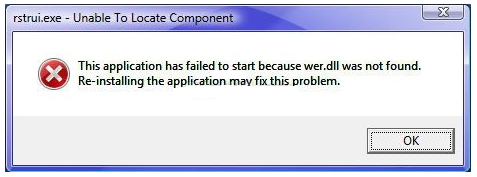
rstrui.exe – Unable To Locate Component
This application has failed to start because wer.dll was not found. Reinstalling the application may fix this problem.
How can I restore my computer and what’s causing this error to occur?