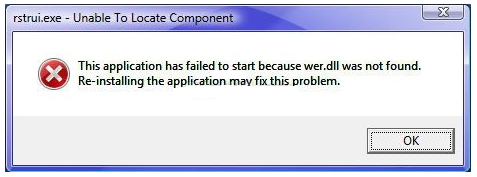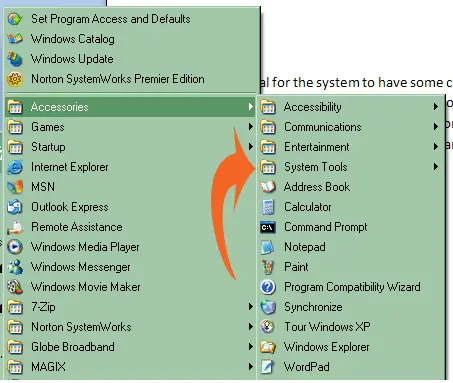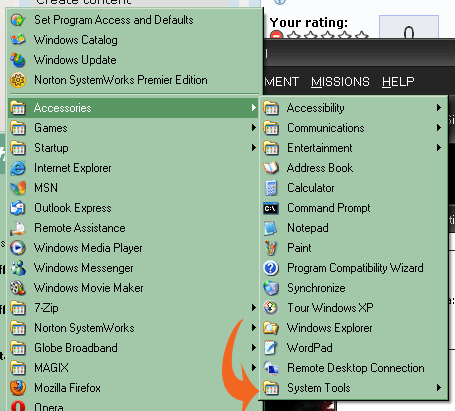There are some changes that occurred in my computer lately. I don’t know if this is caused by some recent software installation, that I did. I am sure that this is not caused by a virus because I already scanned my computer with zero results. So, I decided to perform a System Restore on my Computer but the System Restore doesn’t open, instead it gives me an error message related to rstruie.exe.
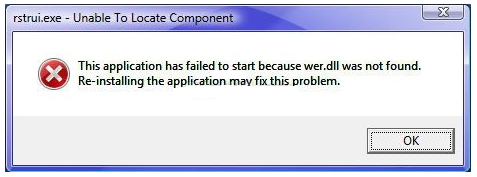
rstrui.exe – Unable To Locate Component
This application has failed to start because wer.dll was not found. Reinstalling the application may fix this problem.
How can I restore my computer and what’s causing this error to occur?
Rstrui.exe problem in Vista when starting up System Restore

wer.dll is Windows Error Reporting dll.
Here's what I can suggest:
1. Run Windows System File Check (sfc).
You can read the details here: Microsoft System File Check.
Basically, you can just open a command prompt and type in: sfc /scannow. SFC will start scanning all Windows files, to check if any are corrupted or missing and will automatically fix or replace any problem files that it finds. It might take a while for SFC to finish but you should wait for it to complete. Reboot afterwards.
2. If the problem persists even after running SFC, try cleaning up the registry. Some freeware registry cleaners are Wise Registry Cleaner and using Free Registry Cleaner.
Hope this helps!
Rstrui.exe problem in Vista when starting up System Restore

It is normal for the system to have some changes, especially after doing an installation. Applications do some system updating after the installation so that it can add its own service to the system and this usually takes effect after restarting the computer. There are times that some odd things happen to the system or to the way how folders are arranged after the installation. Here’s one good example.
Look at the image below. Here’s what it looks like before I decided to install Microsoft Internet Explorer 8 on my Windows XP Service Pack 3 computer to upgrade the default Microsoft Internet Explorer 6 that comes with my operating system. The System Tools folder is still located just under the Entertainment folder. Everything in the system works fine, the registry is clean.
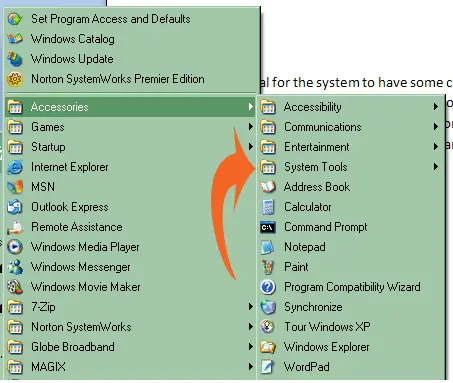
Here’s what happens after installing Microsoft Internet Explorer 8 on my computer. The System Tools folder was moved to the bottom of the list. There are registry entries that can’t be cleaned using PC Tools Performance Toolkit registry cleaner. There are applications that behave unusually when uninstalling them that ends up to being unable to uninstall them or sometimes the un-installation process doesn’t complete.
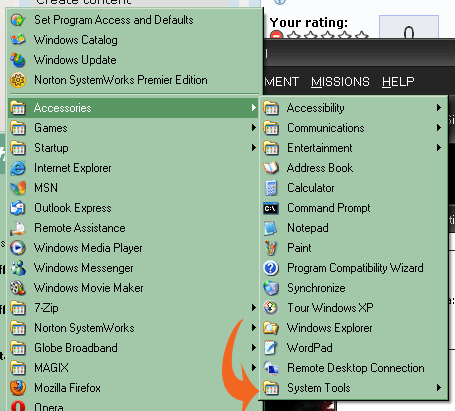
In your case, besides doing the suggested method posted above, you may also try checking your computer for any possible errors. Use a disk utility application to check the system. For a much thorough diagnostics on the system, use a disk utility application like PC Tools Performance Toolkit, Norton Utilities, or Norton SystemWorks.