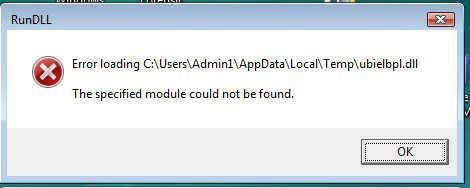Hi there,
I uninstalled a program and after I reboot my PC this RunDLL error appeared. This error appears every time I open my PC. After some searches on the Internet I didn’t find anything. I would like to know if I install the program again this error will disappear. How can I fix?
Thank you!
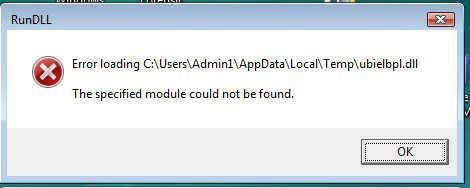
RunDLL
Error loading C:UsersAdmin1AppDataLocalTempubielbpl.dll The specified module could not be found.
OK
A program uninstalling time Run dll error occcur

If you uninstalled or removed a program then it is probably not the right program because there is a program that keeps on accessing the DLL file of the supposed application you removed and this will not happen if it is the right application. Sometimes when you install a program there is another program that needs to be installed to make it work.
And if you remove the main program, the supporting program will be left installed and if it is located in the Windows Startup it will keep on running every time you start your computer and you will always see that error on your screen because the supporting program keeps on accessing the files of the main program.
I’m positive that the program that’s accessing that DLL file is in the Windows Startup but I’m not sure if you can find it or you can remove it since you already removed the main program. Try reinstalling the application you removed to temporarily fix the problem. It will surely remove the error on your screen. When the error is no longer visible, open the Windows Startup and check which program is also located in the same directory as the program you previously removed.
Once you verified the name of the program, go to Control Panel then Add or Remove Programs and then uninstall it. Once it is removed, you may now uninstall again the main program you originally removed. You can open the Windows Startup by clicking Start, Run, and then type without quotes “msconfig” then hit Enter.