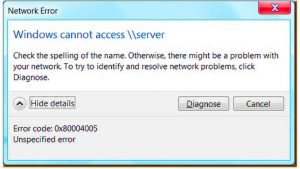Asked By
Davis Trent
0 points
N/A
Posted on - 04/01/2017

My driver is not able to recognize in Windows Vista and shows Windows cannot access error code 0x80004005 the virtual machines and Windows fail to update?
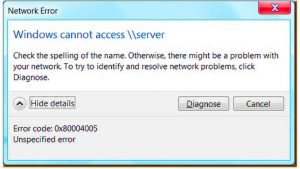
Networks Center Windows Cannot Access Error Code 0x80004005 Not Able To Access The Network Share.

Go to control panel by searching in the dialog box to fix Windows cannot access error code 0x80004005 and then click network and sharing the center, change adapter settings install clients for network and then again go to network sharing center disable and enable the network adapter this will fix your bug.
Press window key +r copy and paste hdwwiz.cpl and device manager will get open and go to network adapters the view from the menu and then choose view hidden devices if you see any Microsoft 6to4 adapter delete it.
Networks Center Windows Cannot Access Error Code 0x80004005 Not Able To Access The Network Share.

You probably entered the server path literally as without quotes “\\server” and this is incorrect. Though the string “\\server” is the correct syntax when specifying the path to a remote server or computer, you have to replace the text without quotes “server” with the correct name of the computer or server. Like for example, without quotes “\\ualhalla”.
This format might also not work because no shared folder is indicated in the path. When connecting to a remote computer over the network to probably access shared resources like files, the correct syntax is:
Replace without quotes “server” with the correct name of the computer or server and “share” with the correct name of the shared folder. For example, without quotes “\\ualhalla\users”. To get the name of the remote computer or server, on that computer, right-click “Computer” and select “Properties”. On the next screen, click “Advanced system settings” on the left pane.
In “System Properties” dialog, go to “Computer Name” tab then take note of the computer’s name indicated by “Full computer name”.