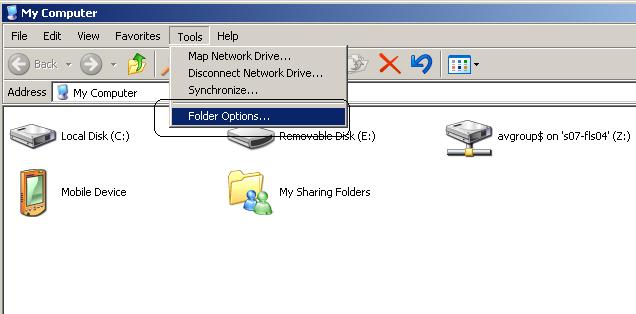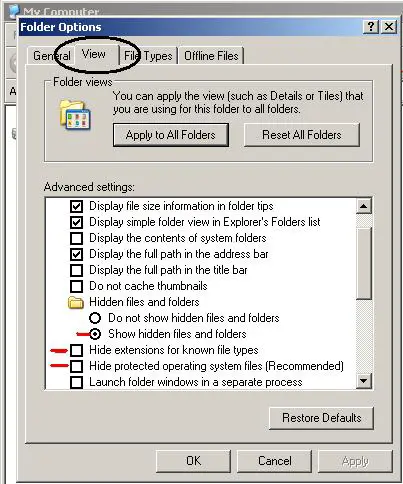Asked By
Truman
650 points
N/A
Posted on - 06/08/2011

I can’t format my SanDisk 8GB USB drive. I can’t even copy paste any of the files or folders fro or into the USB drive.
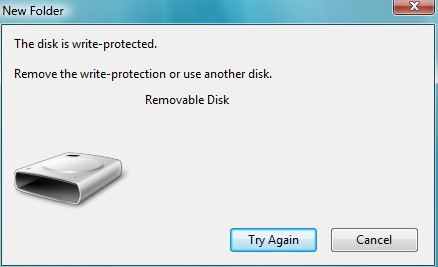
The disk is write-protected
Remove the write-protection or use another disk
Removable Disk
I am seeing only the message that the disk is write-protected. I have tried it on different USB port, but the result is same. I have also tried on different pc too. Is his the result of virus attack? Or any kind of physical damage has occurred? I have got some important files on that drive. Please give me a solution to fix up the USB drive and get all my documents.
Answered By
john.us
0 points
N/A
#112043
My USB Device is Showing Write Protected

Hi Truman.
There is a lock key on the USB. If the key lock in USB moves, the USB drive might show protected against writing.
If not, try the following solution:
From start select "run" and then type regedit or you can also go by "C: windowsregedit.exe". This will open the registry editor.
Next, go to HKLM-
HKEY LOCAL machine > system > CurrentControlSet > Control > StorageDevicePolicies
Double-click the button sets the Write Protect on the right pane and in the value data box to 0.
This is the theme. You did your job. Now restart your PC and you will find the solution to the problem.
Answered By
mozak
5 points
N/A
#112046
My USB Device is Showing Write Protected

Hi Trueman,
This is definitely a virus MALWARE,
- Try to download RKILL, it can detect malwares that are running in your machine, RKill
AFTER that you can now open the driver. as you can see all the files are hidden, so you to go to your folder option
See attach file and change the setting as you see it
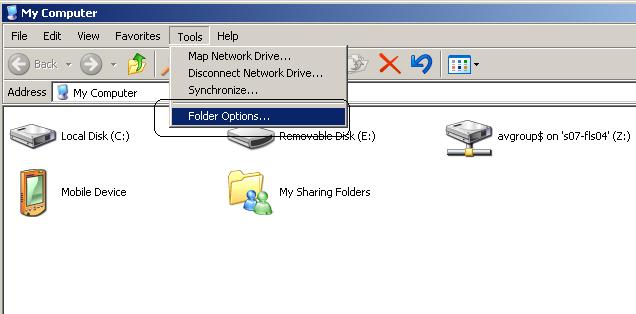
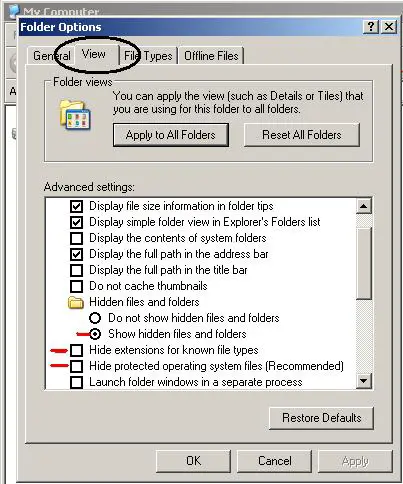
My USB Device is Showing Write Protected

No, it is not a virus attack. I haven’t seen a virus infecting a drive and making it read-only or write-protecting it. If that is a USB flash drive, check the side of the drive if there is a switch. If there is a switch, move the switch to remove write-protection on the drive. This should allow you to copy files to the drive.
On the other hand, if the drive doesn’t have a switch on the side, one workaround that should remove write-protection is with the “diskpart” command. On your computer, insert the USB flash drive that is write-protected to the USB port. Next, press the Windows key + R to bring up the “Run” dialog then type without quotes “cmd” then hit Enter to launch an elevated command prompt.
On the command prompt window, type without quotes “diskpart” then hit Enter. Next, type without quotes “list disk” then hit Enter. Next, type without quotes “select disk 0” where “0” is the number of the write-protected USB flash drive then hit Enter. Next, type without quotes “attributes disk clear readonly” then hit Enter. This should disable write-protection on the target drive.
When the write-protection removing process is complete, type without quotes “exit” then hit Enter to exit diskpart and then close the command prompt window.