Microsoft Infopath 2010 Installation Error

Hello,
When I tried to upgrade my Office 2003 to Office 2010 Professional Edition in one of our XP machine I got the following error message:
"Microsoft Office Professional 2010(TEchnical Preview) encountered an error during setup. Error 1327. Invalid Drive F:"
Even though with this error Office 2010 got installed. I thought that the error occurred due to lower versions of office installed on my PC.
I even tried by upgrading only Infopath 2010 but got the similar error.
Thanks.
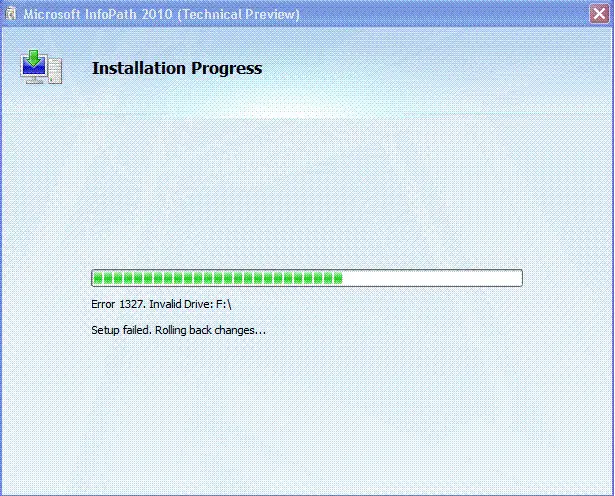
Error 1327. Invalid Drive F:"
Setup failed. Rolling back changes………………….












