“Installation Incomplete” error while I was setting up Micro Titanium 2011

This is what displays during the set up.
This problem does not allow the Trend Micro set up to complete and it is beginning to frustrate me. The Error code is : #1603, 1003, 0x000.
I really need someone's help. I would appreciate it if you told me what to do step by step because I am not familiar with some IT terms.
Thank you.
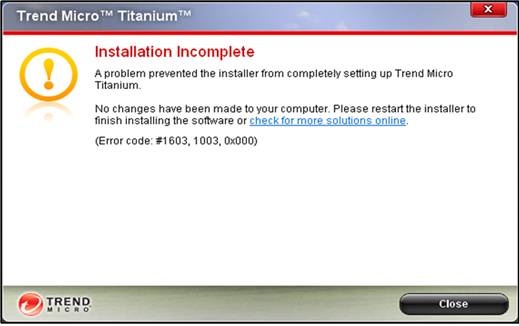
Trend Micro Titanium
Installation Incomplete
A problem prevented the installer from completely setting up Trend Micro Titanium.
No changes have been made to your computer. Please restart the installer to finish installing the software or check for more solutions online.
(Error code: #1603, 1003, 0x000)












